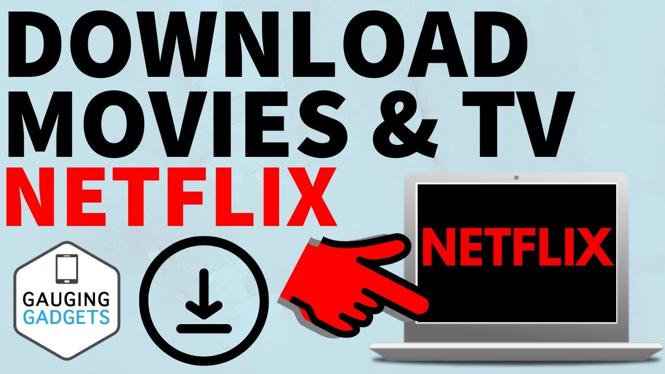How to setup a Plex Server? In this tutorial, I show you how to start a Plex media server. A Plex Media Server will allow you to organize all of your Movies, Music, TV Shows, and other media, and then stream this media to different devices such as Chromecast, Apple TV, cell phone, Roku, Android TV, Playstation 4, XBOX One, Amazon Fiire, XBOX 360, Smart TV, Amazon Alexa, Kodi, and Netgear. Starting a Plex Server is easy, just follow the steps below.
Video Tutorial:
How to start a Plex Server:
- Go to http://Plex.tv
- Click Downloads in the top menu.
- Select Download under Download Plex Media Server.
- Select the correct operating system for your Plex Media Server.
- Click Download.
- Open and install the Plex Media Server.
- Once the installation has completed, select Launch.
- Right click on the Plex icon in the task bar and select Open Plex.
- The browsers will open to http://127.0.0.1:32400/web/index.html
- Add media by selecting the + sybmol by the library section in the side bar.
- Find the media on your computer.
- Enjoy your new Plex Media Server!
- Subscribe to my channel 🙂 – https://youtube.com/c/gauginggadgets?sub_confirmation=1
Note: Plex is a free software to download, they do offer a paid version but to complete this tutorial you will only need the free version of Plex Media Server.
Other Media Streaming Tutorials!
Discover more from Gauging Gadgets
Subscribe to get the latest posts sent to your email.

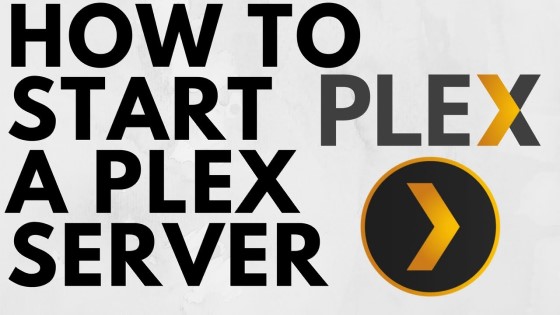
 Subscribe Now! 🙂
Subscribe Now! 🙂