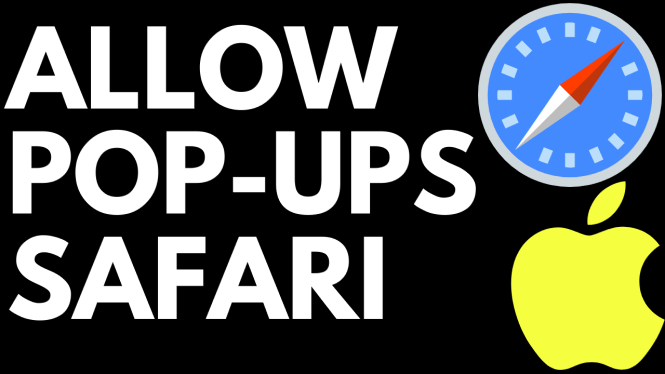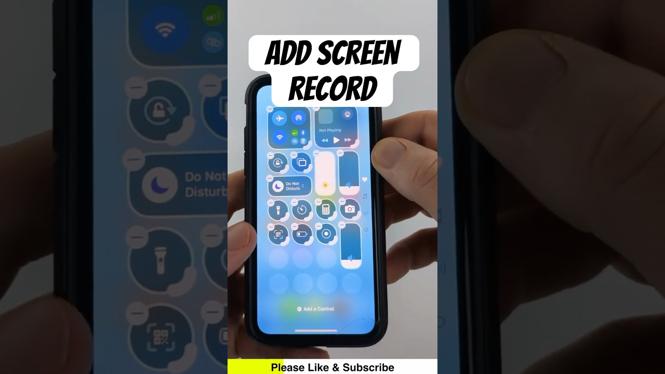How to scan QR codes on any iPhone? In this tutorial, I show you how to scan a QR code with your iPhone. This means you can scan QR codes on any iPhone including iPhone 15, iPhone 14, iPhone 12 and iPhone SE. Scanning QR codes with an iPhone is easy without an app and only requires the camera.
Scan QR Code on iPhone(Video Tutorial):
Follow the steps below to scan QR codes on Android:
- Open the settings on your iPhone
- Select Camera
- Once in the camera settings look for Scan QR Codes. Turn on Scan QR Codes.
- Once you have enabled QR codes scanning on your iPhone. Open the Camera
- Scan the QR code with your camera. Make sure the entire QR code is captured by the camera on your iPhone
More iPhone Tips & Tutorials:
Discover more from Gauging Gadgets
Subscribe to get the latest posts sent to your email.

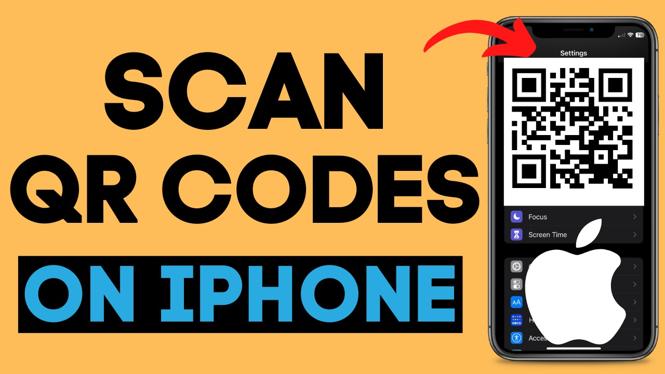
 Subscribe Now! 🙂
Subscribe Now! 🙂