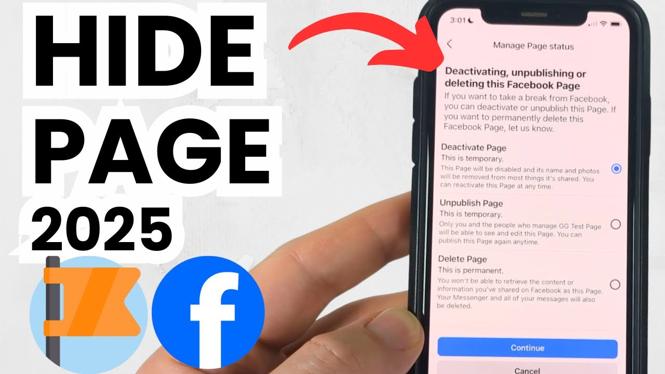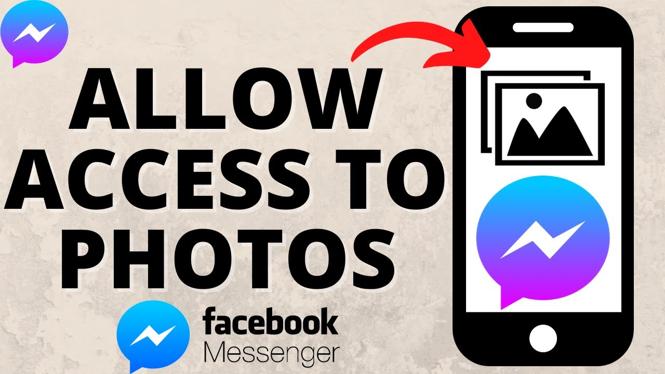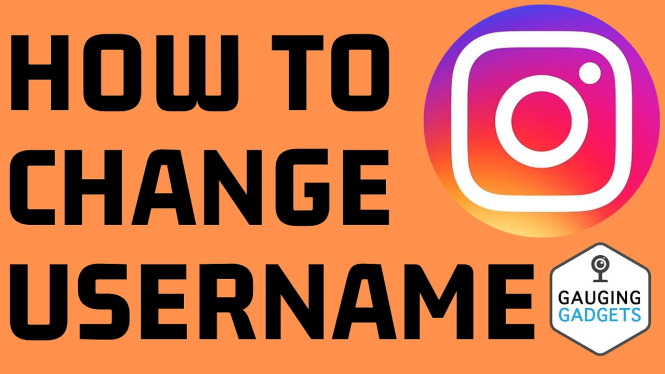How to remove admin from Facebook page? In this tutorial, I show you how to remove an admin from a Facebook page. This means you someone is an admin on your Facebook page, I’ll show you how to delete them from your Facebook page. Removing someone as an admin on a Facebook page is easy and can be done in the Facebook app on your iPhone or Android phone.
Remove Admin From Facebook Page (Video Tutorial):
Follow the steps below to delete admin on Facebook page on mobile phone:
- Open the Facebook app on your iPhone or Android phone.
- Select the menu button in the bottom right of the Facebook app.
- Select the checkmark next to your profile then select the page getting an admin added to it.
- Select the menu button in the bottom right of the Facebook app.
- Scroll down and select Professional dashboard.
- Under Tools select Page Access.
- Find and select the 3 horizontal dots next to the Facebook page admin that you want to remove.
- In the menu select remove.
More Facebook Tips & Tutorials:
Discover more from Gauging Gadgets
Subscribe to get the latest posts sent to your email.

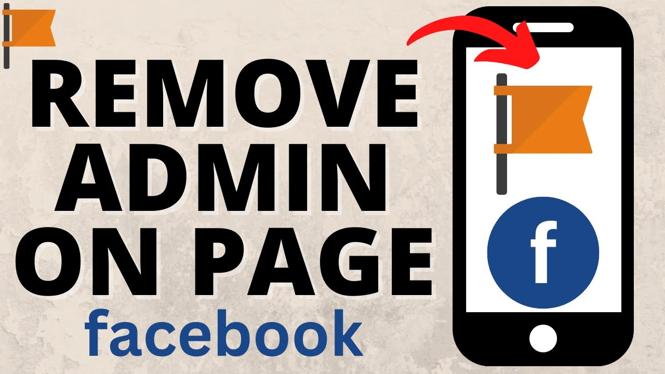
 Subscribe Now! 🙂
Subscribe Now! 🙂