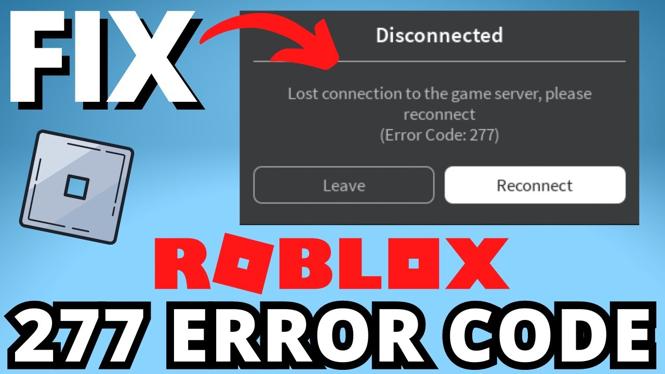Play Games with Xbox Controller on iPhone, Android, iPad, PC & Mac!
Are you looking to enhance your gaming experience on mobile devices or PC? Connecting your Xbox controller to various platforms like iPhone, Android, iPad, PC, and Mac can significantly improve your gameplay with its ergonomic design and responsive controls. This guide will walk you through the steps to pair your Xbox controller with different devices using Bluetooth, allowing you to enjoy your favorite games with ease.
Video Tutorial
Why You Might Be Looking for This Tutorial
In the current gaming landscape, many users prefer using a controller for mobile and desktop gaming due to its convenience and control precision. If you have an Xbox controller lying around and want to make the most of it, learning how to connect it to your devices can open up new gaming possibilities.
This tutorial caters to everyone, whether you’re a casual gamer looking for a more comfortable experience or a serious player wanting to maintain your competitive edge on different platforms.
Steps to Connect Your Xbox Controller
1. Prepare Your Xbox Controller
Ensure your Xbox controller is charged or has fresh batteries. Press and hold the Xbox button until it lights up, indicating it’s powered on.
2. Enable Bluetooth on Your Device
Make sure Bluetooth is enabled on the device you’re trying to pair with:
- iPhone/iPad: Go to Settings > Bluetooth and toggle it on.
- Android: Open Settings > Connected devices > Connection preferences > Bluetooth and turn it on.
- PC: Click on the Bluetooth icon in the taskbar or go to Settings > Devices > Bluetooth & other devices.
- Mac: Go to System Preferences > Bluetooth and ensure it’s active.
3. Put Your Xbox Controller in Pairing Mode
While your controller is powered on, press and hold the Connect button located on the top edge of the controller until the Xbox button starts to flash. This indicates that the controller is in pairing mode.
4. Pair Your Controller with the Device
On your device, look for the Xbox controller in the list of available Bluetooth devices:
- iPhone/iPad: Tap on the controller name to connect.
- Android: Select the controller from the list to pair.
- PC: Click Add Bluetooth or other device > Bluetooth, then select the Xbox controller.
- Mac: Click Connect when the controller appears in the Bluetooth list.
5. Confirm the Connection
Once connected, the Xbox button will remain lit (or change color) to indicate a successful connection. You can now start playing your favorite games using the Xbox controller.
Conclusion
Connecting an Xbox controller to your iPhone, Android, iPad, PC, or Mac is a straightforward process that can greatly enhance your gaming experience. Whether you’re relaxing on your couch or playing on the go, the comfort and control of a controller can make a significant difference. Enjoy your gaming!
More Xbox Tips & Tutorials:
Discover more from Gauging Gadgets
Subscribe to get the latest posts sent to your email.

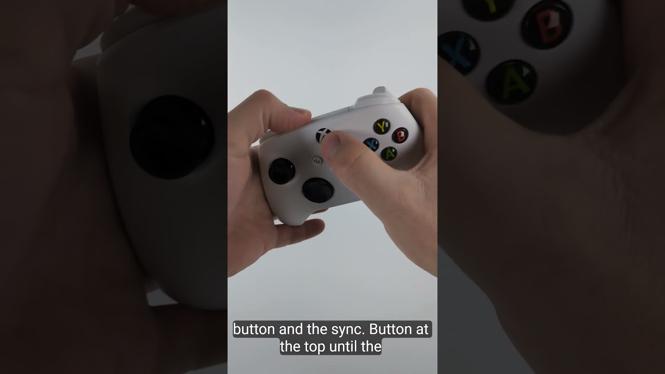
 Subscribe Now! 🙂
Subscribe Now! 🙂