How to make animated subscribe button for your YouTube videos? In this tutorial, I show you how to make an animated subscribe overlay for your YouTube channel. Adding this animated subscribe button is easy because it can be added to your videos without a green screen.
👉 Try 30 days of Canva Pro for Free(paid link): https://partner.canva.com/c/2457646/1210731/10068
Make Animated Subscribe Button for YouTube Videos (Video Tutorial):
Follow the steps below to make an animated subscribe button for your YouTube channel:
- Navigate to Canva (https://partner.canva.com/gg) and login.
- Select Create a design, then select Custom design.
- Type in 600 width and 150 height, then select Create new design.
- Add your YouTube channel logo, create the subscribe button, add text for your channel name and then the animated cursor click of the subscribe button.
- Once you’re done making your animated subscribe button select Share in the top right.
- In the menu select download.
- Ensure MP4 is selected as the file type then select Download.
More YouTube tips & tutorials:
Discover more from Gauging Gadgets
Subscribe to get the latest posts sent to your email.

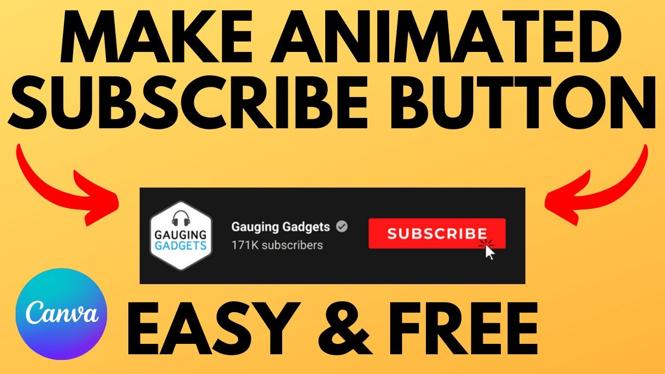
 Subscribe Now! 🙂
Subscribe Now! 🙂

