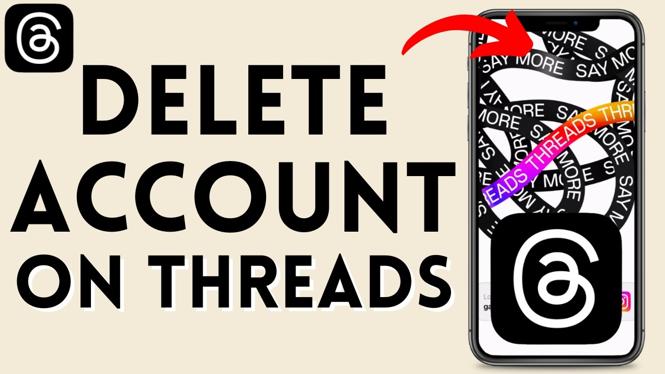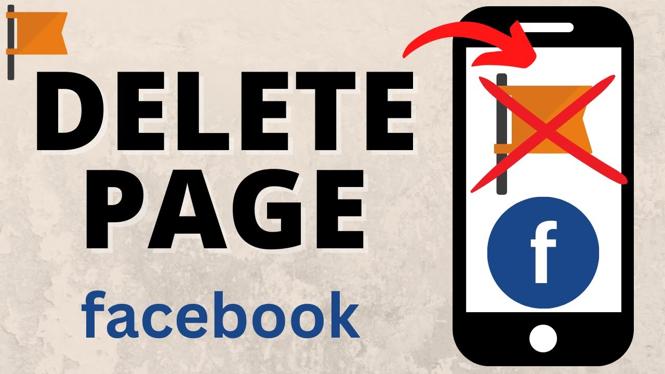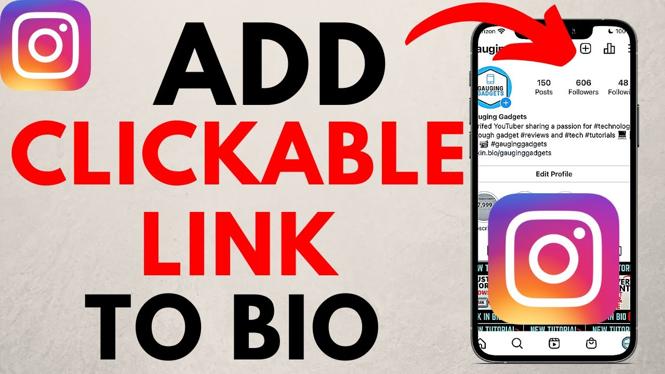How to log out of Messenger on all devices? In this tutorial, I show you how to log out of Facebook Messenger on all devices. Logging out of all devices can be a great way to stop hackers from having access to your Facebook Messenger account. It can also ensure you’re Messenger account is not logged in anywhere else.
Logout of Messenger on All Devices (Video Tutorial):
Follow the steps below to log out of Messenger on all devices:
- Open the Messenger app on your iPhone or Android phone.
- Open the menu button by selecting the 3 horizontal lines in the top left of the Messenger app.
- Once the menu opens select the Gear in the top to open the settings.
- Scroll down and select See more in account center.
- Select Password and security.
- Scroll down and select Where you’re logged in.
- Scroll to the bottom and choose Select devices to log out.
- Choose Select all to select all devices.
- Select Log out.
- Confirm you want to logout of Messenger on all devices by selecting Log Out.
More Facebook Tips & Tutorials:
Discover more from Gauging Gadgets
Subscribe to get the latest posts sent to your email.

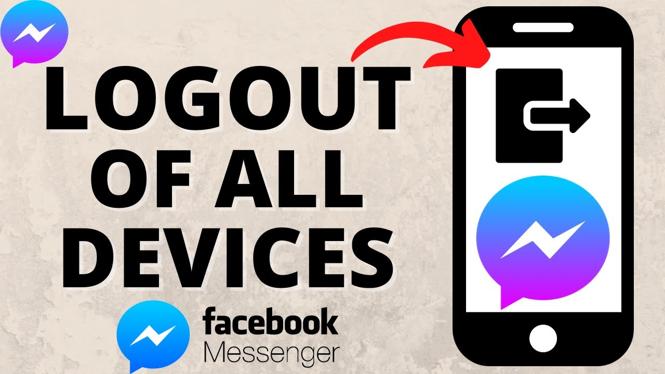
 Subscribe Now! 🙂
Subscribe Now! 🙂