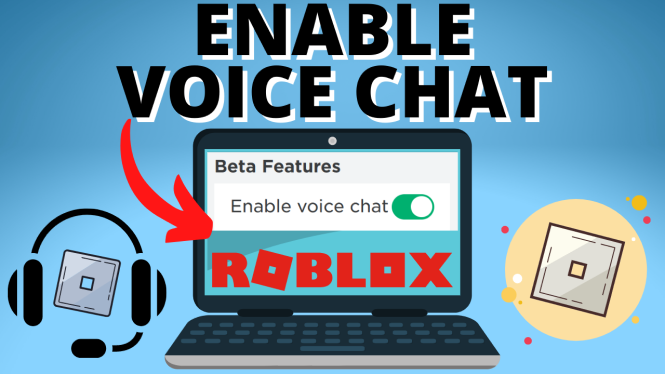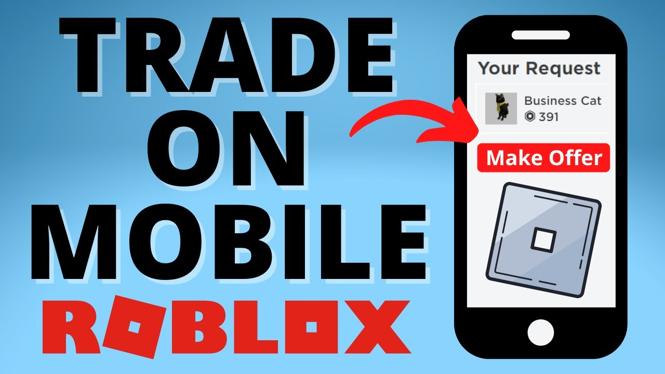How to Install Roblox Studio on Mac
Roblox Studio is the platform that allows you to create and develop your own games on Roblox. For Mac users, getting Roblox Studio up and running may seem challenging, but the process is straightforward and completely free. Whether you’re an aspiring game developer or just looking to explore your creativity, this guide will walk you through the steps to successfully install Roblox Studio on your Mac. Below, you will also find a helpful video tutorial that visually demonstrates the entire installation process.
Video Tutorial
Why You Might Be Looking for This Tutorial
If you’re here, you’re likely interested in game development or want to create custom games on the Roblox platform. Perhaps you are a student eager to learn more about programming and design, or a casual gamer wanting to dive deeper into game creation. Whichever your reason, successfully installing Roblox Studio on your Mac is the essential first step in your game development journey. This tutorial aims to make that process as seamless as possible, ensuring you can start creating without any roadblocks.
Steps to Install Roblox Studio on Mac
- Visit the Roblox Website: Open your preferred web browser and navigate to the official Roblox website at roblox.com/create.
- Create a Roblox Account: If you don’t already have a Roblox account, click on the “Sign Up” button to create one. If you have an account, simply log in.
- Download Roblox Studio: After logging in, click on the “Start Creating” button, which will redirect you to the download page. Click on the “Download Studio” button to initiate the download.
- Open the Downloaded File: Once the download is complete, locate the Roblox Studio setup file in your Downloads folder and double-click on it to open.
- Install Roblox Studio: Follow the on-screen instructions to complete the installation process. This typically involves dragging the Roblox Studio icon to your Applications folder.
- Launch Roblox Studio: After installation, you can find Roblox Studio in your Applications folder. Open it, log in with your Roblox credentials, and you’re ready to start creating!
Conclusion
With these simple steps, you should now have Roblox Studio installed on your Mac. This platform opens up a world of creativity, allowing you to build your own games and share them with the global Roblox community. If you encounter any issues during the installation, feel free to leave a comment on the video or ask for further assistance. Happy developing!
More MacOS Tips & Tutorials:
Discover more from Gauging Gadgets
Subscribe to get the latest posts sent to your email.


 Subscribe Now! 🙂
Subscribe Now! 🙂