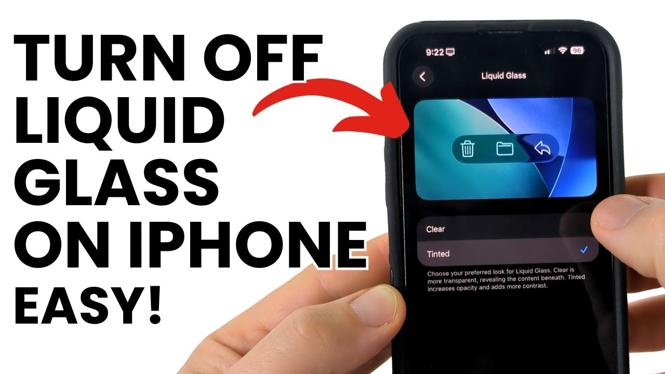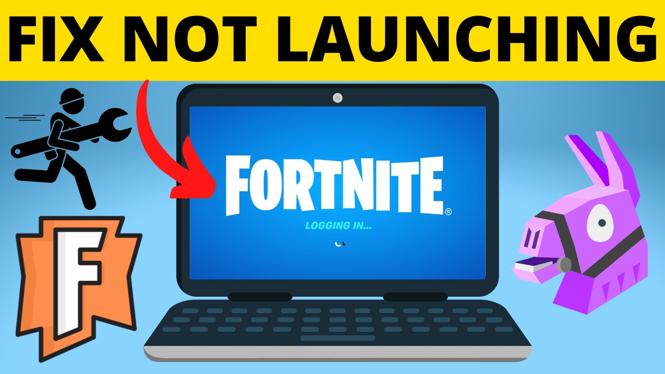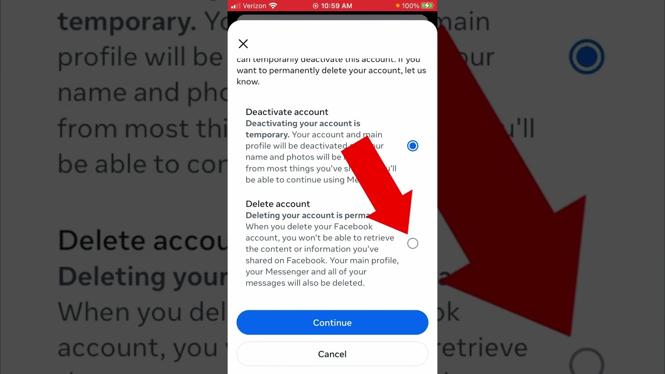How to livestream on Twitch with OBS? In this tutorial, I show you how to start a Twitch stream with OBS Studio. Streaming to Twitch with OBS is very easy and can be done in less than 10 minutes. OBS Studio is a free, open source software that allows you to configure and start a stream on Twitch and many other live streaming services such as YouTube or Facebook. Please leave a comment if you have any questions while starting your first Twitch live stream.
How to Stream on Twitch with OBS (Video Tutorial):
Follow the steps below to stream to Twitch with OBS:
- Sign up with Twitch and login to your account.
- Download OBS Studio (https://obsproject.com/).
- Install OBS.
- Open OBS Studio and go through the Auto-Configuration Wizard.
- In the Wizard, connect OBS to your Twitch account.
- Complete the wizard and save the settings.
- Configure your OBS Studio scenes and sources. Include any desired sources such as webcam, mic, overlay, alerts, display, or games.
- Begin your Twitch stream in OBS Studio by selecting Start Streaming. You are now live streaming on Twitch.
- To end your Twitch stream simply select Stop Streaming.
More Twitch Tutorials:
Discover more from Gauging Gadgets
Subscribe to get the latest posts sent to your email.

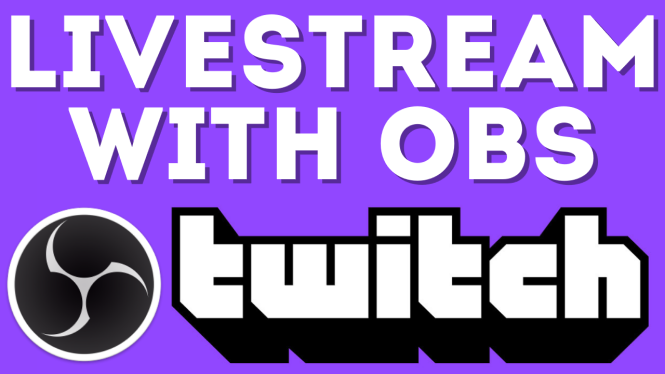
 Subscribe Now! 🙂
Subscribe Now! 🙂