How to remove apps from Google Chrome? In this tutorial, I show you how to uninstall or delete apps in the Chrome browser. This can be useful to remove applications that don’t work or you no longer use. This tutorial can be performed on any desktop or laptop computer, including Windows 10, Macbooks, and Chromebooks.
How to remove applications from Google Chrome (video tutorial):
Follow the steps below to delete an app from Chrome:
- Open the Google Chrome browser.
- In the address bar navigate to chrome://apps this will open up the Chrome apps page.
- Find the app you want to remove from Chrome.
- Drag and drop the app into the bottom right corner to the Remove from Chrome button. Once you drop the app onto the Remove from Chrome button the app will be uninstalled from your Chrome browser.
More Google Chrome Tutorials:
Awesome Google Tips & Tutorials:
Chromebook Tricks & Tutorials:
Discover more from Gauging Gadgets
Subscribe to get the latest posts sent to your email.

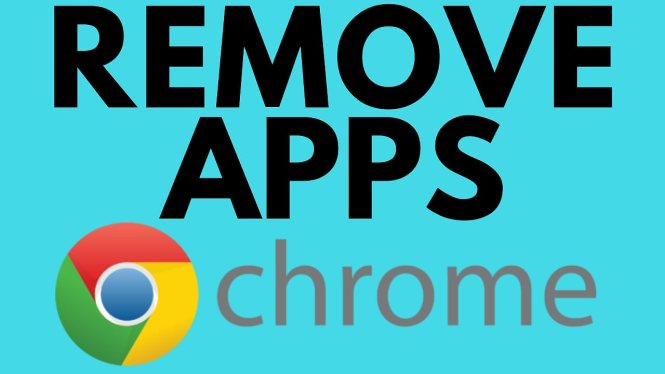
 Subscribe Now! 🙂
Subscribe Now! 🙂

