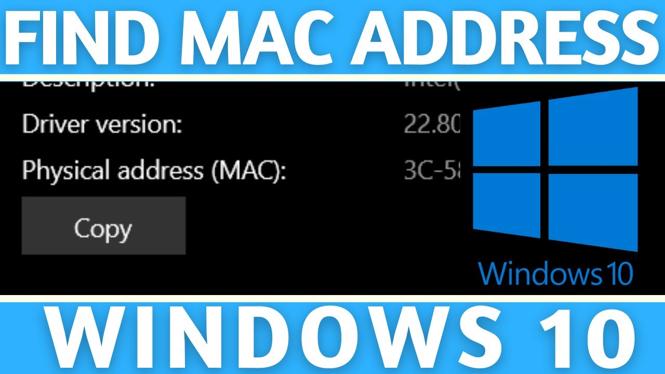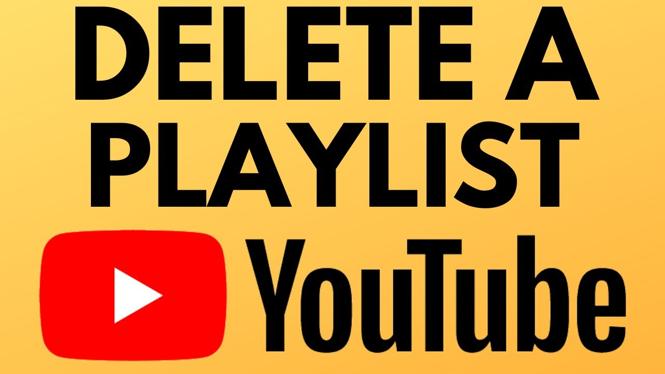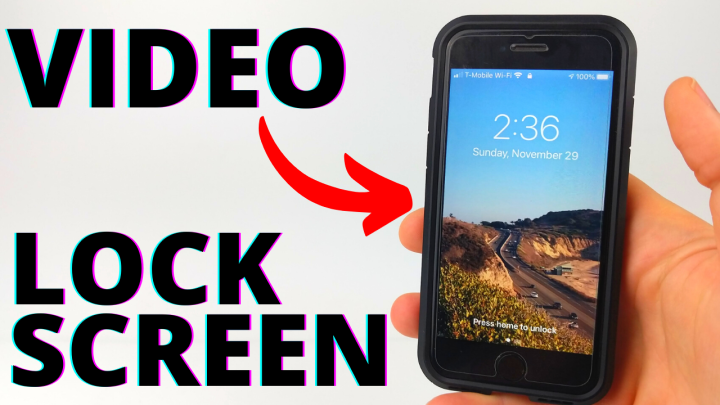How to Customize Watch Faces – Garmin Forerunner 165 Tutorial
Customizing your watch face on the Garmin Forerunner 165 not only enhances your personal style but also allows you to tailor the information displayed to meet your specific needs. The Garmin Forerunner 165 is designed for both performance and usability, and personalizing its watch face is a simple way to maximize your experience. Whether you want to display important metrics prominently or simply create a design that resonates with you, customizing your watch face is the first step to making your Garmin truly yours.
Video Tutorial
Why You Might Be Looking for This Tutorial
There are several reasons you might want to customize the watch face on your Garmin Forerunner 165:
- Personalization: The ability to change your watch face lets you express your style and personality.
- Functionality: Different faces can display different metrics; you can choose what is most useful for your routine.
- Weather and Notifications: Some watch faces can show weather updates and notifications that might be important for your activities.
- Variety: Changing your watch face allows you to keep your device feeling fresh and new.
Steps to Customize Your Watch Face
Follow these straightforward steps to customize the watch face on your Garmin Forerunner 165:
- Power On Your Device: Press the start button to power on your Garmin Forerunner 165.
- Access the Menu: Press the down button on the side until you find the ‘Settings’ option. Select it.
- Select Watch Face: In the settings menu, scroll to ‘Watch Face’ and select it.
- Choose a Watch Face: You will see several default watch faces. Scroll through and select your preferred design.
- Customize Accent Colors: After selecting a watch face, you can customize the accent colors. Follow the prompts to select your desired colors.
- Save Your Changes: Once you have made your selections, ensure you save your changes. This option will be available on the screen.
- Exit Settings: Press the back button to exit the settings. Your new watch face will now be displayed!
By following these steps, you can easily customize your Garmin Forerunner 165 watch face. Remember, you can revisit the settings at any time to make further adjustments or try out different styles. Enjoy your personalized Garmin experience!
More Garmin Forerunner 165 Tutorials:
Discover more from Gauging Gadgets
Subscribe to get the latest posts sent to your email.


 Subscribe Now! 🙂
Subscribe Now! 🙂