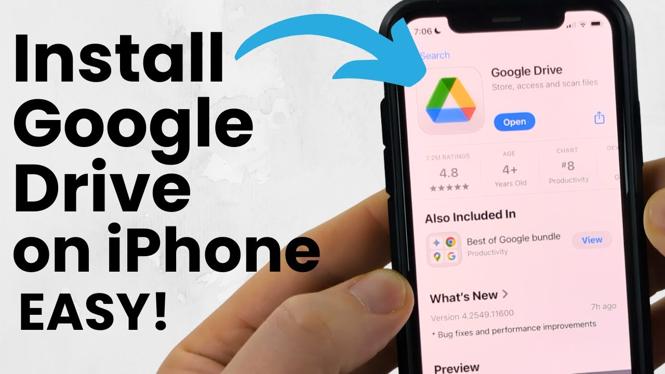How to Clear Clipboard on Samsung Keyboard
Do you find yourself frequently pasting old and unwanted items from your clipboard on your Samsung phone? The clipboard feature is incredibly useful for copying text, links, and more, but it can also accumulate clutter if not managed properly. Fortunately, clearing your clipboard on a Samsung keyboard is a straightforward process. This guide will help you learn how to clear your clipboard history effectively, ensuring that you maintain your privacy and streamline your copy-pasting tasks.
Video Tutorial
Why You Might Be Looking for This Tutorial
There are several reasons why you might be interested in clearing your clipboard on a Samsung keyboard. Here are a few common scenarios:
- Privacy Concerns: By clearing your clipboard, you can protect sensitive information from being accidentally pasted into messages or forms.
- Reducing Clutter: The clipboard can quickly become cluttered with items you no longer need. Regularly clearing it helps keep your workspace organized.
- Avoiding Mistakes: Removing old copied items decreases the risk of mistakenly pasting outdated information, improving your efficiency.
Steps to Clear Clipboard on Samsung Keyboard
Follow these simple steps to clear your clipboard on a Samsung phone:
Method 1: Clearing the Entire Clipboard
- Open any app where you can type. This could be Messages, Notes, or any other application.
- Tap on the text input area to bring up the Samsung Keyboard.
- Locate and tap on the clipboard icon in the toolbar above the keyboard.
- Once the clipboard menu appears, look for the ‘Clear clipboard’ option.
- Confirm the action, and all items in your clipboard will be deleted.
Method 2: Deleting Individual Clipboard Items
- As before, tap on the text input area to access the Samsung Keyboard.
- Hit the clipboard icon to open the clipboard manager.
- You will see a list of recently copied items.
- To delete a specific item, tap on the ‘X’ or delete icon next to that item.
- This will remove the individual item from your clipboard history.
Conclusion
Managing your clipboard can greatly enhance your overall smartphone experience, especially when it comes to privacy and efficiency. By following the steps outlined in this guide, you’ll be able to clear your clipboard history with ease on your Samsung device. Remember to regularly check and clean your clipboard to maintain a clutter-free and secure environment. Now you can enjoy copying and pasting without the worry of old data trailing behind!
More Samsung Phone Tips & Tutorials:
Discover more from Gauging Gadgets
Subscribe to get the latest posts sent to your email.


 Subscribe Now! 🙂
Subscribe Now! 🙂