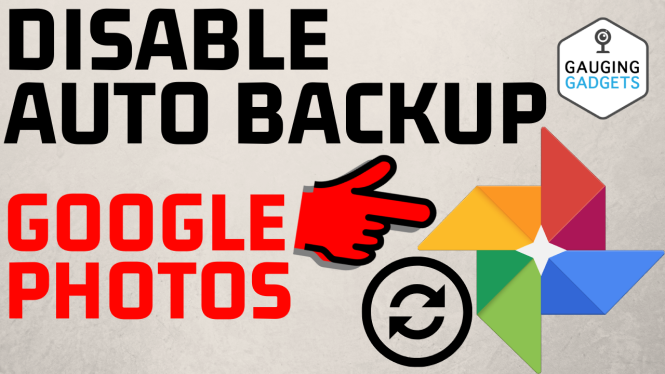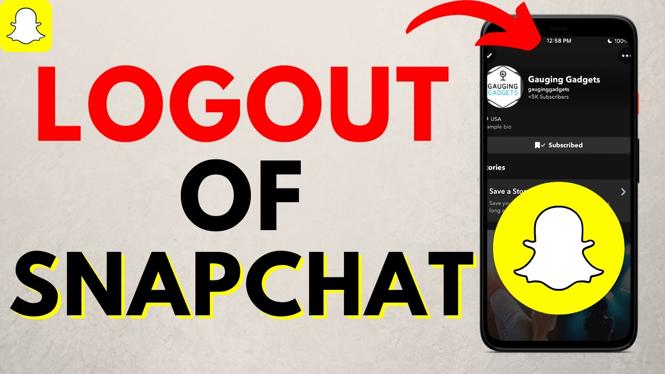How to check your PC or Laptop for Viruses? In this tutorial, I show you how to scan your computer for a virus. To check our PC for viruses we use the free built-in antivirus call Windows Security Defender on both Windows 10 and Windows 11. With this we can check individual files on our computer for a virus or scan our entire hard drive for viruses.
Check PC or Laptop for Viruses (Video Tutorial):
Follow the steps below to check your PC or Laptop for viruses:
- Right click on the Windows icon in the task bar and select Settings.
- In the settings select Update & Security.
- Select Windows Security in the left side menu.
- Now under Windows Security find and select Virus & threat protection.
- Select Scan options.
- Choose your desired type of virus scan for your computer. Full scan will check your entire hard drive for viruses. Microsoft Defender offline scan will reboot your PC and scan for any hidden viruses on and off your hard drive.
- Once you’ve made your choice select Scan Now.
More Windows 10 Tips & Tutorials:
Discover more from Gauging Gadgets
Subscribe to get the latest posts sent to your email.

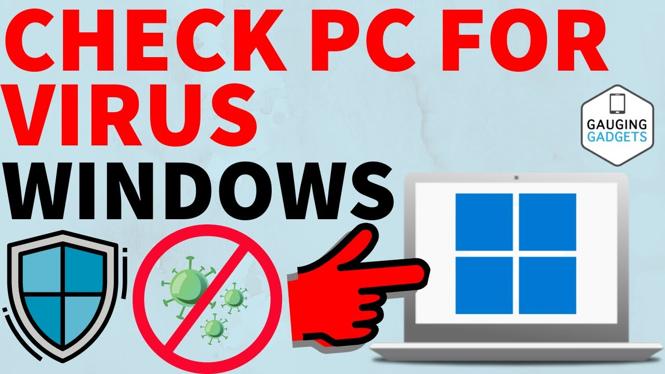
 Subscribe Now! 🙂
Subscribe Now! 🙂