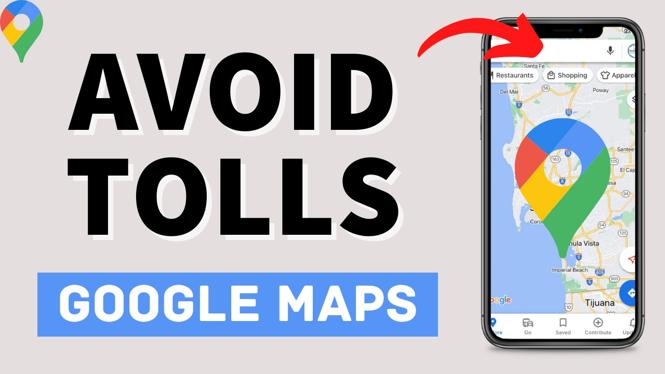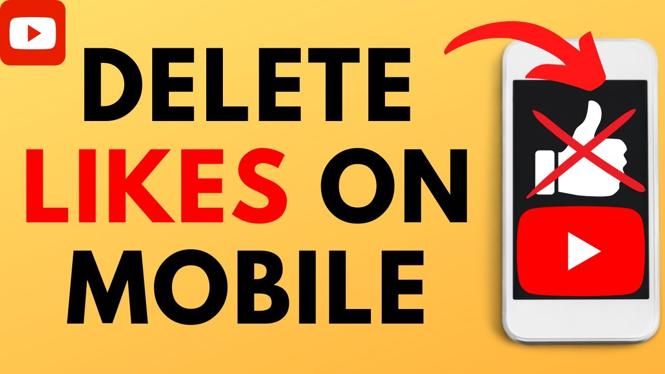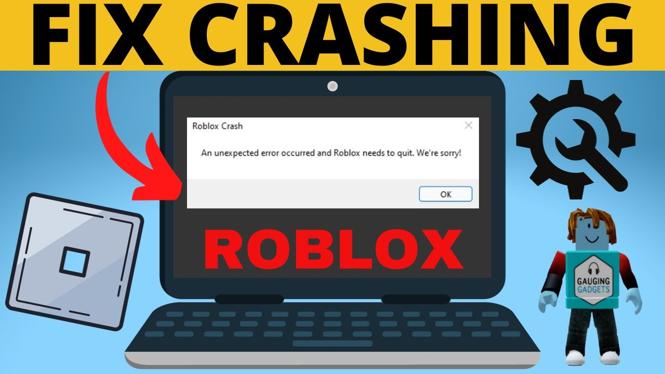How to change Instagram password? In this tutorial, I show you how to change your Instagram password on iPhone & Android. This means you can increase the security on your Instagram account by updating the password. This can be useful if your Instagram account was hacked.
Change Instagram Password (Video Tutorial):
Follow the steps below to change your Instagram password:
- Open the Instagram app and sign into your account.
- Select your profile icon in the bottom right of the Instagram app.
- Open the Menu button (three horizontal lines in the top right-hand corner of the app).
- Select settings.
- Select Security.
- Select Password.
- Type in your current password and then your new password, then select Save.
- Your password has been successfully changed! You should receive a confirmation email.
More Instagram Tips & Tutorials:
Discover more from Gauging Gadgets
Subscribe to get the latest posts sent to your email.

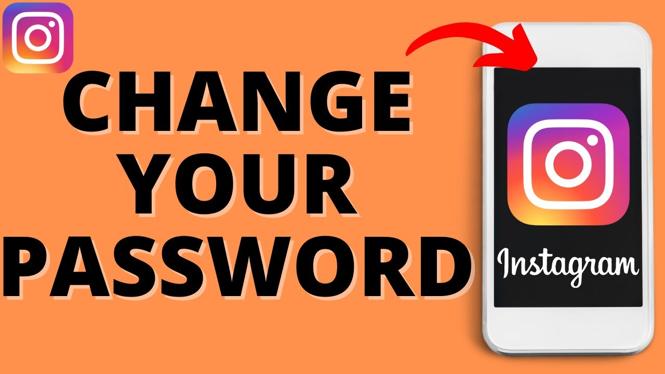
 Subscribe Now! 🙂
Subscribe Now! 🙂