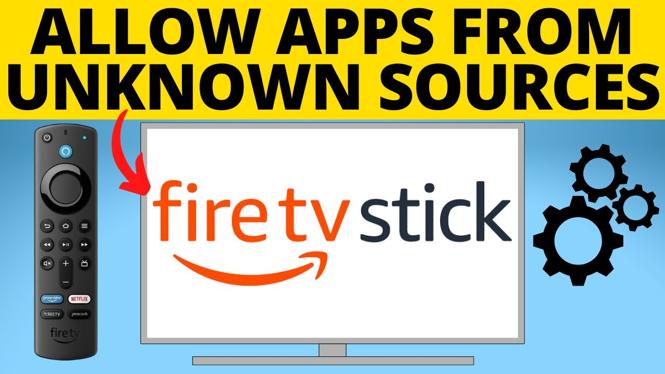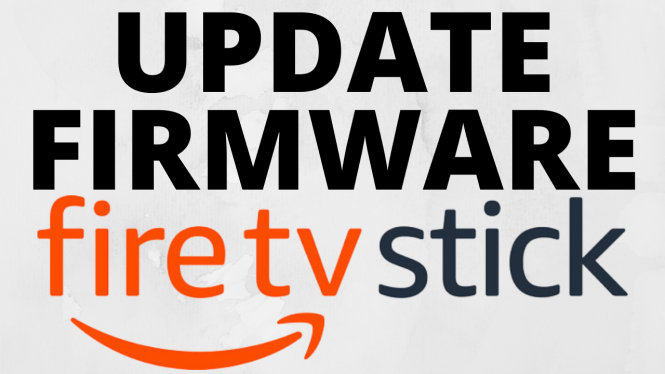How to Delete Watch History on Amazon Prime Video
Want to clear your viewing activity on Amazon Prime Video? In this tutorial, I’ll show you how to delete your watch history on Amazon Prime Video using your iPhone or Android device. This means you can remove TV shows and movies from your history so they no longer influence your recommendations or appear in your recently watched list. The process is simple and can be done directly through the Amazon Shopping app.
Delete Watch History on Amazon Prime Video (Video Tutorial):
Why You Might Be Looking for This Tutorial
There are a few common reasons why you might want to delete your Prime Video watch history:
- You want to remove embarrassing or irrelevant content from your account.
- You’re sharing your account and want to keep your viewing private.
- You want to reset your recommendations by clearing old activity.
- A show was watched by someone else on your device, and it doesn’t reflect your interests.
Deleting your watch history helps keep your Prime Video experience personalized and clutter-free.
How to Delete Watch History on Amazon Prime Video (Mobile)
While the Prime Video app doesn’t currently offer a full watch history removal tool, you can remove individual items using the Amazon Shopping app.
Step 1: Open the Amazon Shopping App
- On your iPhone or Android, launch the Amazon Shopping app.
- Make sure you’re signed in to the same account used for Prime Video.
Step 2: Access Your Account Settings
- Tap the profile icon or menu (☰) in the bottom navigation.
- Scroll and tap “Your Account.”
Step 3: Go to Your Watch History
- Under the “Account Settings” section, select “Prime Video”.
- Tap “Watch History” or “Viewing Activity”. This will open a list of shows and movies you’ve watched.
Step 4: Remove Items from Watch History
- Next to each title, tap “Remove from Watch History” or “Delete”.
- Confirm the removal when prompted.
Once deleted, the item will no longer appear in your history or influence your recommendations.
Tips
- This process only removes history on the account level—it won’t delete downloads or affect profiles on other devices.
- If you’re using a browser, you can also go to amazon.com/mytv and manage your Prime Video watch history there.
By following these steps, you can take control of your Amazon Prime Video recommendations and keep your viewing activity private and organized.
More Amazon Tips & Tutorials:
Discover more from Gauging Gadgets
Subscribe to get the latest posts sent to your email.

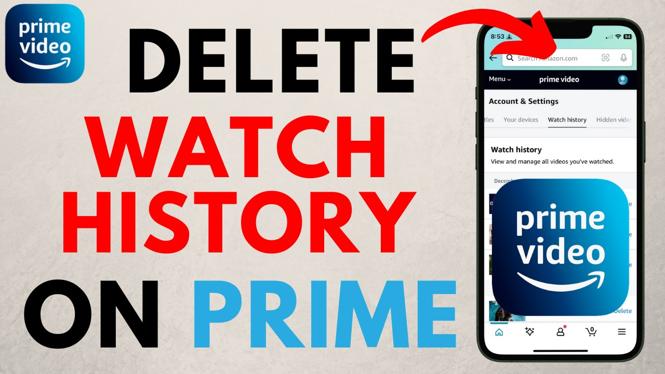
 Subscribe Now! 🙂
Subscribe Now! 🙂