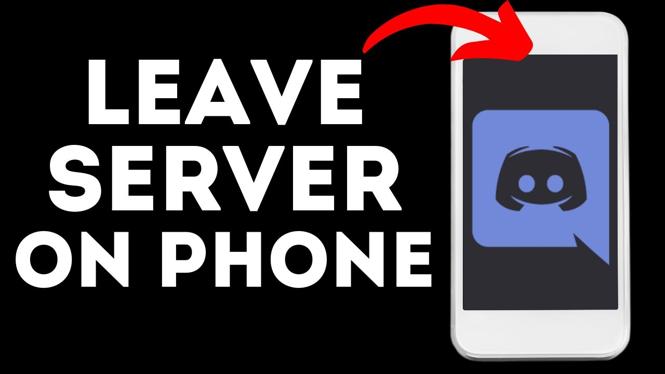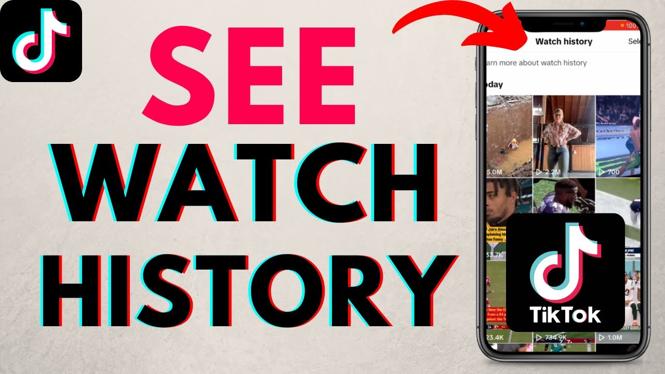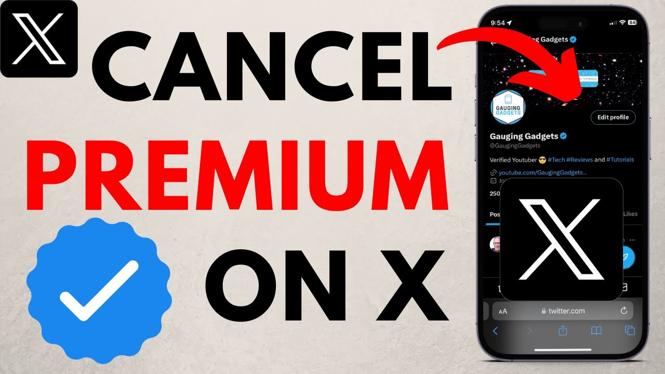How to delete a Facebook page on Mobile? In this tutorial, I show you how to permanently delete a Facebook page on iPhone & Android. This means you can remove or delete any Facebook page you own or manage. This includes the new updated Facebook pages. Deleting a Facebook page in the Facebook app is a great way to remove unwanted pages, stop notifications from Facebook pages, and delete old pictures posted.
Delete Facebook Page (Video Tutorial):
Follow the steps below to delete a Facebook page on mobile phone:
- Open the Facebook app on your iPhone or Android phone.
- Select the menu button in the bottom right of the Facebook app.
- Scroll down and select Pages.
- Select the Facebook page you want to delete.
- When prompted select Switch to switch the pages profile.
- Select the menu button in the bottom right of the Facebook app.
- In the menu scroll down and select Settings & Privacy.
- Select Settings.
- Select Page Settings.
- In the page settings search Delete.
- Select Delete Page and Information.
More Facebook Tips & Tutorials:
Discover more from Gauging Gadgets
Subscribe to get the latest posts sent to your email.

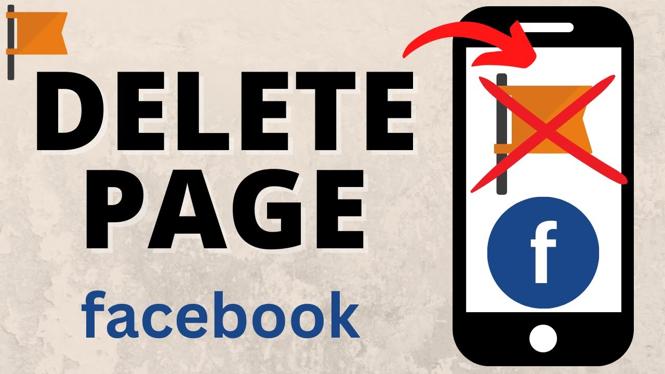
 Subscribe Now! 🙂
Subscribe Now! 🙂