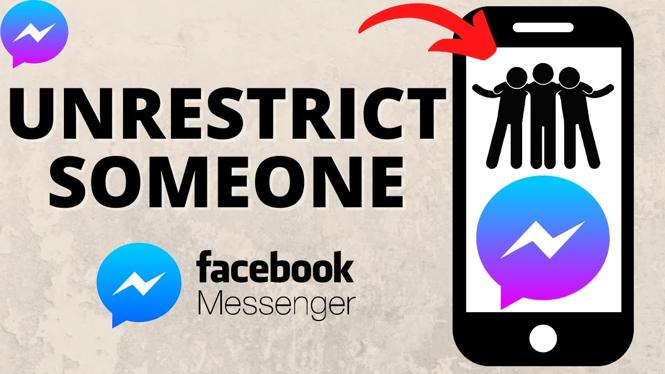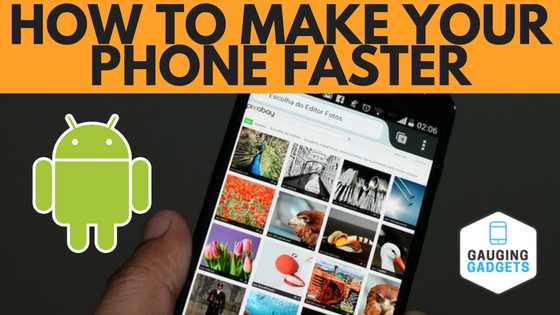How to delete all Google search history? In this tutorial, I show you how to delete and clear all search history from Google. This means any history of your searches or browsing on Google will be completely deleted. Let me know in the comments if you have any questions while you delete all Google search history.
How to Delete All Google Search History (Video Tutorial):
Follow the steps below to delete all of your Google search history:
- Navigate to https://google.com and login to your account.
- Select your profile picture in the top right of Google and then select Manage your Google Account.
- Select Data & personalization.
- Select Web & App Activity.
- In Web & App Activity, scroll down and select Manage Activity.
- Select the Delete drop down next to ‘Filter by date’.
- Choose your desired search history range to delete. Select ‘All time’ to delete all search history from Google.
- Select Delete to confirm.
Other Google Tutorials:
Discover more from Gauging Gadgets
Subscribe to get the latest posts sent to your email.

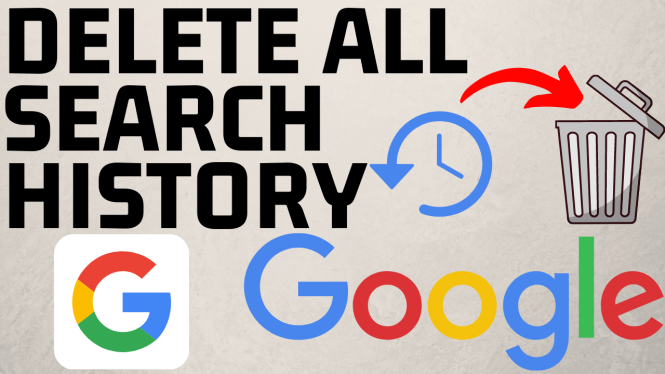
 Subscribe Now! 🙂
Subscribe Now! 🙂