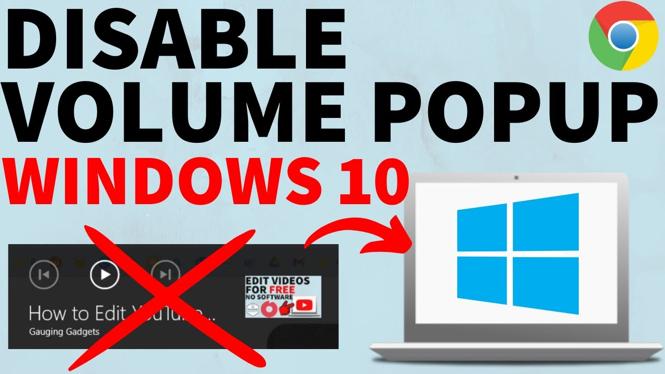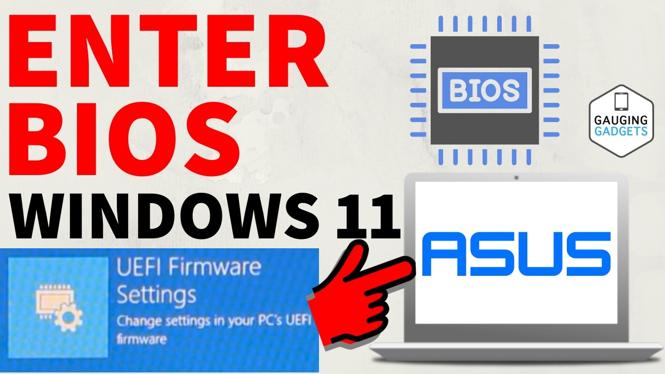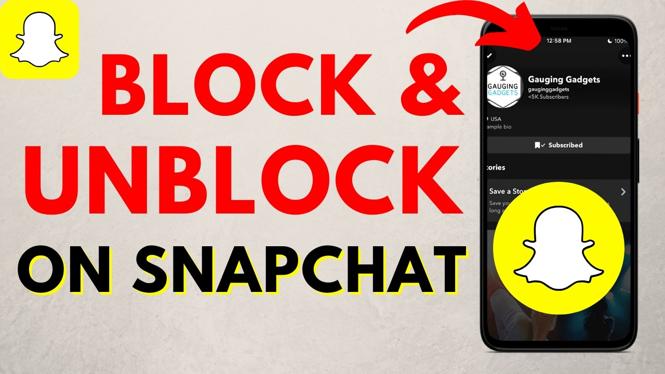How to turn on Dark Mode in Microsoft Edge? In this tutorial, I show you how to turn on the Microsoft Edge browser dark theme. Switching to dark mode can help make your Microsoft Edge browsing experience easier on your eyes and more enjoyable. Let me know in the comments below if you have any questions while you turn on Dark Mode or Dark Theme in Microsoft Edge Browser.
How to turn on Dark Theme in Microsoft Edge browser video tutorial:
Follow the steps below to turn on Dark Theme in the Microsoft Edge browser:
- Open the Microsoft Edge browser.
- Open the Microsoft Edge settings by first selecting the 3 dots icon in the top right of the browser and then selecting Settings.
- In the General area of the settings, find and select the drop-down under Choose a theme.
- In the theme drop-down, select Dark.
- Once you have selected Dark, the browser will change to the Dark theme and the appearance will be dark.
Please consider liking and subscribing to my YouTube Channel!
More Microsoft Edge Tips & Tutorials:
Windows 10 Tutorials:
Discover more from Gauging Gadgets
Subscribe to get the latest posts sent to your email.

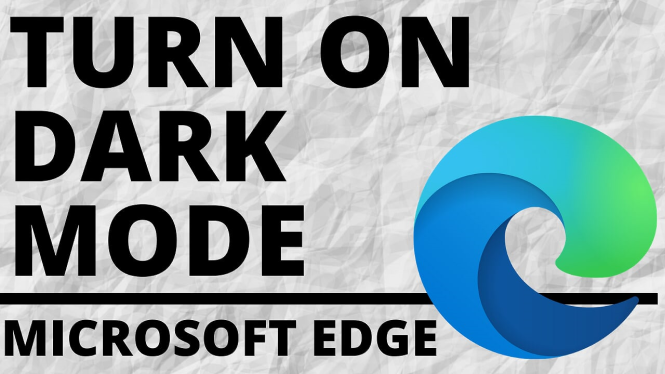
 Subscribe Now! 🙂
Subscribe Now! 🙂