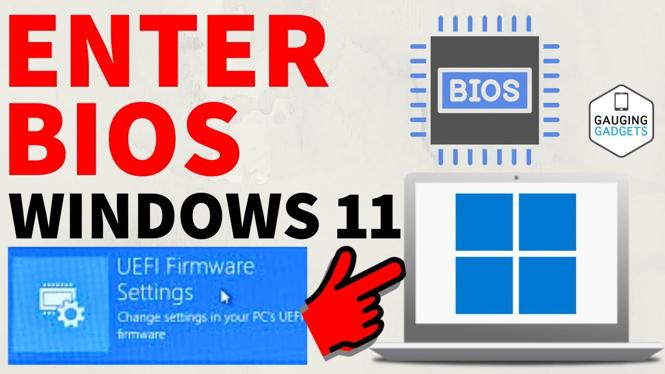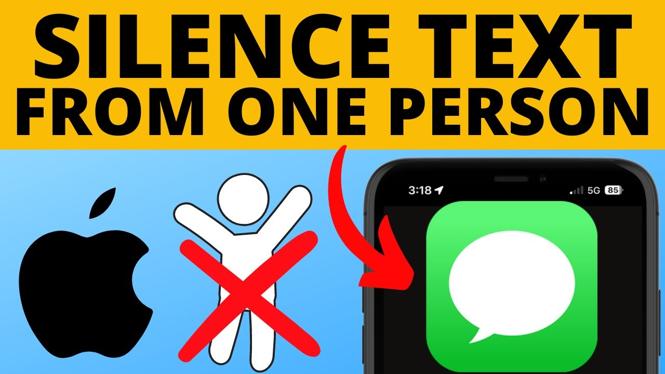How to customize the text message responses on your Garmin Vivoactive 4 or Garmin Vivoactive 4S. In this tutorial, I show you how to change the text and phone call responses on your Garmin Vivoactive 4. The Garmin Vivoactive 4 comes with several default phrases that make it easy to text from your Garmin smartwatch. These text messages can even include emojis.
Order One Today (Paid Links)👇
Garmin Vivoactive 4: https://geni.us/Vivoactive4
Garmin Vivoactive 4s: https://geni.us/Vivoactive4s
Useful Accessories (Paid Link) 👇
Garmin Vivoactive 4 Extra Charging Cable: https://geni.us/VA4ChargingCable
Garmin Vivoactive 4 Screen Protector: https://geni.us/VA4ScreenProtector
Garmin Vivoactive 4 Port Protector: https://geni.us/VA4Port
Video Tutorial:
Custom Garmin Vivoactive 4 Text Messages:
- Open the Garmin Connect app and select the menu button located in the top left of the app.
- Once the menu opens, select Garmin Devices and select your device.
- In the device menu select Text Responses.
- Once Text Responses loads, select the type of messages you would like to configure. The available options are “Respond to Messages” and “Respond to Incoming Calls.”
- In the selected Text Response, the active messages will have a red circle displayed next to them. They can be deleted using the trashcan on the right side of them and can be rearranged using the icon next to the trashcan. A new text response can be added by selecting the blue plus symbol on the top right.
- You have now customized the text responses on your Garmin Vivoactive 3 or Garmin Vivoactive 4.
More Garmin Vivoactive 4 Tutorials:
Discover more from Gauging Gadgets
Subscribe to get the latest posts sent to your email.


 Subscribe Now! 🙂
Subscribe Now! 🙂