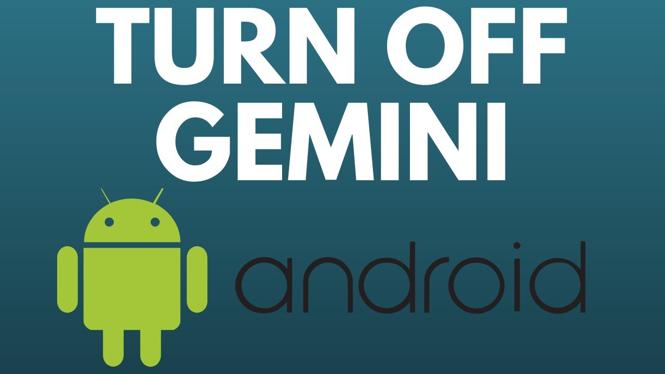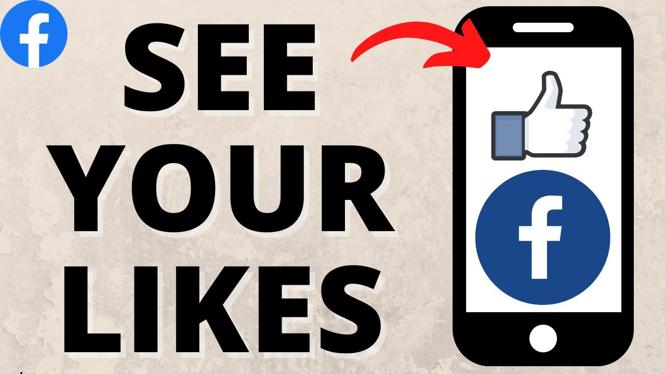How to modify, add, or remove widgets on your Garmin Forerunner 245. In this tutorial, I show you how to remove, add, or change the widgets on your Garmin Forerunner 245. There are several widgets available on the Garmin Forerunner 245, so customizing the watch to show your preferred widgets can really increase the user experience. In case you don’t know, widgets are the items you see if you select the Up/Down button on your Garmin Forerunner 245. Don’t have yours yet? No worries!
Order One Today 👇
Garmin Forerunner 245 Music: https://geni.us/Garmin245M
Garmin Forerunner 245: https:/geni.us/Garmin245
Useful Accessories 👇
Garmin Forerunner 245 Extra Charging Cable: https://geni.us/245Cable
Garmin Forerunner 245 Screen Protector: https://geni.us/245Screen
Garmin Forerunner 245 Port Protector: https://geni.us/245Por
Garmin Forerunner 245 Replacement Watch Band: https://geni.us/245WatchBand
Video Tutorial:
The following widgets are available on the Garmin Forerunner 245: Notifications, Garmin Coach, Health Stats, My Day, Calendar, Weather, Steps, Heart Rate, History, Music Controls, Last Sport, Last Run, Last Ride, Last Swim, Floors Climbed, Calories, Intensity Min., Stress, Body Battery, Performance, VIRB, and Pulse Oximeter.
Follow the steps below to access the Widget menu on your Garmin Forerunner 245:
To Access the Widget Menu:
- From the watch face, hold down the Up button and press the Down button until you see Widgets; use the Start/Stop button to select Widgets.
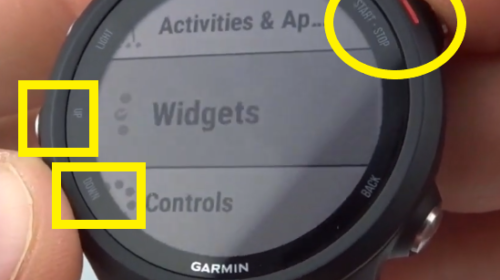
To Add a Widget:
- Access the Widget Menu (above), or select a specific widget from your watch.
- In Widgets, you will see all of the active widgets on the Forerunner 245. To add a widget, go to the bottom and select Add Widgets; this will show any widgets that are not currently active on your smart watch. Select one that you would like to add using the Start/Stop button to add and save it.
To Reorder your Widgets:
- Access the Widget Menu (above).
- Select an out-of-order widget using the Start/Stop button and then select Reorder. Here, you can move it Up or Down to place it wherever you’d like. Once it is in the correct location, select the Start Stop button to confirm the ordering.
To Remove a Widget:
- Access the Widget Menu (above), or select a specific widget from your watch.
- Select the widget you would like to delete using the Start/Stop button.
- Scroll down and select Remove.
More Garmin Forerunner 245 Tutorials:
Discover more from Gauging Gadgets
Subscribe to get the latest posts sent to your email.


 Subscribe Now! 🙂
Subscribe Now! 🙂