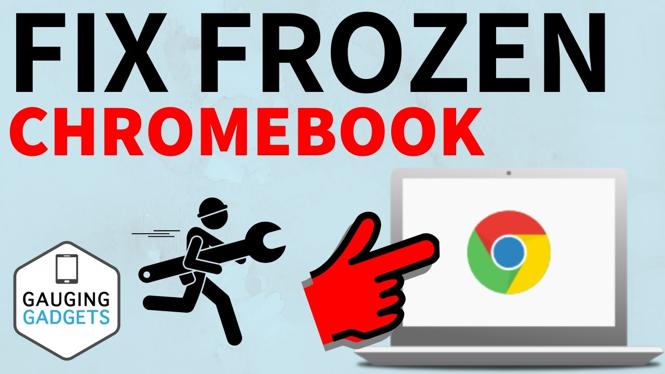Looking to learn more about your Garmin Vivoactive 3 Activity Tracking Settings? In this tutorial, I go through all of the activity tracking settings on the Garmin Vivoactive 3 or Garmin Vivoactive 3 Music. Don’t have yours yet? No worries!
Order One Today 👇
Garmin Vivoactive 3: https://geni.us/GarminVA3
Garmin Vivoactive 3 Music: https://geni.us/Vivoactive3Music
Garmin Vivoactive 3 Refurbished: https://geni.us/Vivoactive3Refurb
Useful Accessories 👇
Garmin Vivoactive 3 Extra Charging Cable: https://geni.us/VA3ChargingCabl
Garmin Vivoactive 3 Screen Protector: https://geni.us/VA3ScreenProtecto
Garmin Vivoactive 3 Port Protector: https://geni.us/VA3Por
Garmin Vivoactive 3 Replacement Watch Band: https://geni.us/VA3WatchBand
Video Tutorial:
How to access the Garmin Vivoactive 3 Activity Tracking Settings:
- Long-press the Garmin Vivoactive 3 watch face.
- Scroll down and select Settings.
- In settings, select Activity Tracking.
The Garmin Vivoactive 3 activity tracking features include the following:
- Activity Tracking Status – This turns it on or off.
- Move Alert on or off.
- Goal Alerts on or off.
- Auto Activity Start.
- Intensity Minutes settings.
If you enjoyed this tutorial and are interested in learning more about the Garmin Vivoeactive 3 or Garmin Vivoactive 3 Music please see the below tutorials we’ve created for you! You can also find out how to customize your activities here.
Other Garmin Vivoactive 3 Tutorials!
![]()
![]()
![]()
![]()
![]()
![]()
![]()
![]()
![]()
![]()
![]()
![]()
![]()
![]()
![]()
![]()
![]()
Discover more from Gauging Gadgets
Subscribe to get the latest posts sent to your email.

 Subscribe Now! 🙂
Subscribe Now! 🙂