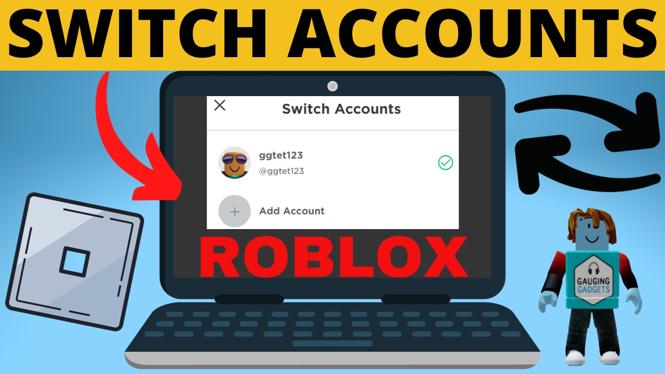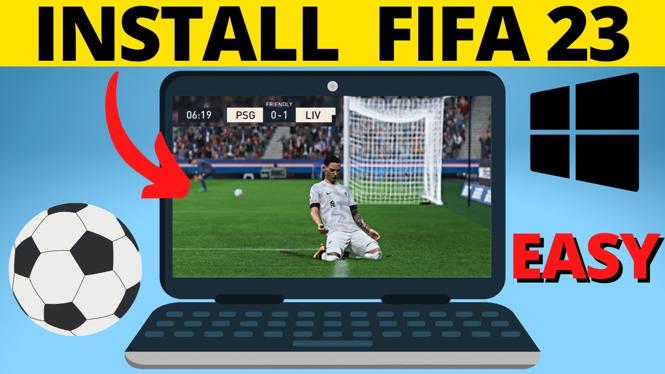How to install mods in Minecraft? In this full guide tutorial, I show you how to add and install mods in Minecraft. It’s easy to safely download and install Minecraft Java mods on PC and laptop with the Forge mod loader. This means you can install mods in Minecraft to get free add-on and changes in game.
Install Mods in Minecraft (Video Tutorial):
Follow the steps below to install texture packs in Minecraft Java:
- Open a browser and navigate to https://www.curseforge.com/minecraft/.
- Find and download the mod you want to add to Minecraft.
- Navigate to https://files.minecraftforge.net/ and download the appropriate version for your mod.
- Install Minecraft Forge.
- Select the Windows start button in the taskbar and type Run. Select Run.
- Type %appdata% and hit enter.
- Open the folder labeled .minecraft then open mods.
- Copy the Minecraft mod you downloaded into the Mods folder.
- Open Minecraft Java and select Forge in the dropdown in the bottom left before selecting Play.
- Minecraft will then open with your mods installed
More Minecraft Tips & Tutorials:
Discover more from Gauging Gadgets
Subscribe to get the latest posts sent to your email.

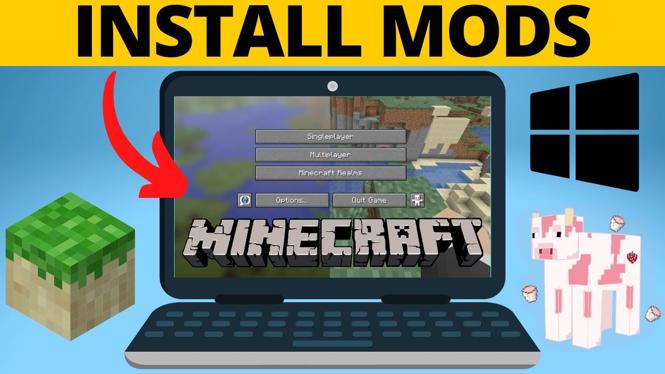
 Subscribe Now! 🙂
Subscribe Now! 🙂