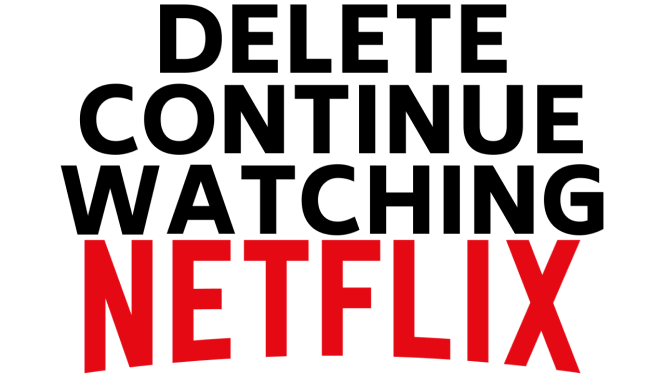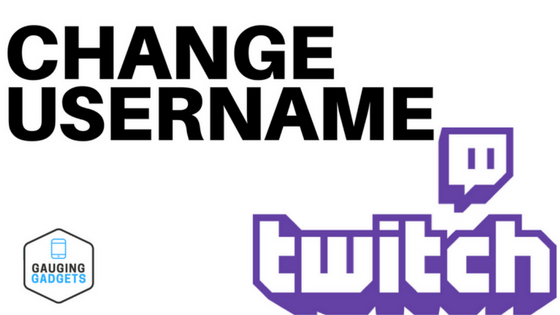Want to learn how to install watch faces on your Garmin Forerunner 245 or Garmin Forerunner 245 Music? In this tutorial, I show you how download watch faces from the Connect IQ store and install them on your Garmin Forerunner 245. The Garmin Forerunner 245 comes with several default watch faces, but the Garmin Connect IQ store offers a wide variety of awesome watch faces.
Order One Today (Paid Links) 👇
Garmin Forerunner 245 Music: https://geni.us/Garmin245M
Garmin Forerunner 245: https:/geni.us/Garmin245
Useful Accessories (Paid Links) 👇
Garmin Forerunner 245 Extra Charging Cable: https://geni.us/245Cable
Garmin Forerunner 245 Screen Protector: https://geni.us/245Screen
Garmin Forerunner 245 Port Protector: https://geni.us/245Por
Garmin Forerunner 245 Replacement Watch Band: https://geni.us/245WatchBand
Video Tutorial:
Many of the watch faces in the Connect IQ store offer the following data sets: Battery, Calendar, Calories, Date, Floors, Garmin, Intensity Minutes, Move Bar, Seconds, Status, Steps, Sunrise/Sunset, and Weather. You can also get novelty watch faces that look similar to military designs, popular movies, sports teams, or characters.
Some of the most popular watch faces are Actiface, Gearmin, NoFrills, Steam Gauge, Simple Info Analog, Digic Watch, Sport Master, and Titanium.
Follow the steps below to learn how to install watch faces on Garmin Forerunner 245/Music?
- Open the Garmin Connect app and select the Menu button located in the top-left of the app.
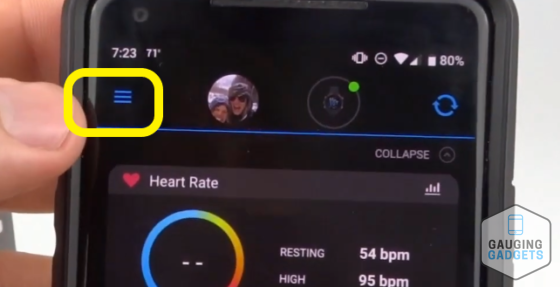
- Once the Menu opens, select Connect IQ Store.
- Login to the Garmin Connect IQ Store.
- Once the store loads, select the blue drop-down menu labeled App Type and select Watch Faces.
- Search through the available watch faces. Once you find a watch face for your Garmin Forerunner 245, select the watch face.
- Once the watch information screen loads, select download, accept the terms, and select Allow.
- The next time your watch syncs, your new watch face will be installed.
- You have now installed a third party watch face on your Garmin Forerunner 245 or Garmin Forerunner 245 Music.
Other Garmin Forerunner 245 Tutorials:
Discover more from Gauging Gadgets
Subscribe to get the latest posts sent to your email.


 Subscribe Now! 🙂
Subscribe Now! 🙂