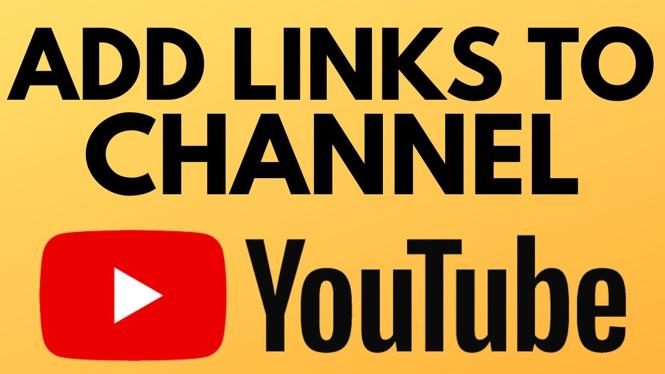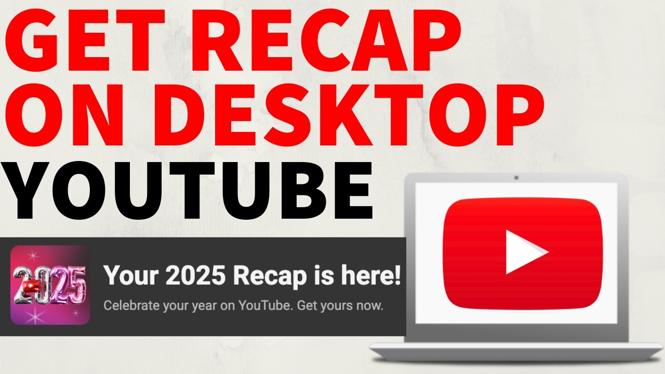How to turn off autoplay on YouTube? In this tutorial, I show you how to disable autoplay in the YouTube mobile app on iPhone & Android. This means you can turn off autoplay on the YouTube homepage and in your YouTube feed. Turning off auto play on YouTube will stop videos from automatically playing in the YouTube app whish can save save data.
Turn Off Autoplay on YouTube (Video Tutorial):
Follow the steps below to turn off autoplay on YouTube mobile:
- Open the YouTube app on your iPhone, iPad, or Android phone.
- Select your channel profile picture in the top right-hand corner of the screen.
- In the YouTube menu select Settings.
- Once int he YouTube settings, select General then select Playback in feeds.
- Now select your desired autoplay setting. Always on, Wifi Only, or Off.
More YouTube tips & tutorials:
Discover more from Gauging Gadgets
Subscribe to get the latest posts sent to your email.

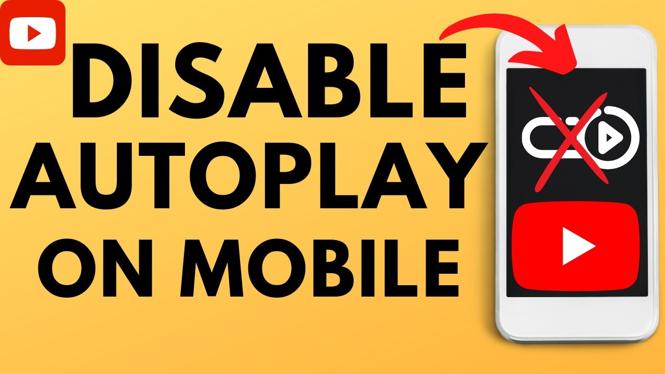
 Subscribe Now! 🙂
Subscribe Now! 🙂