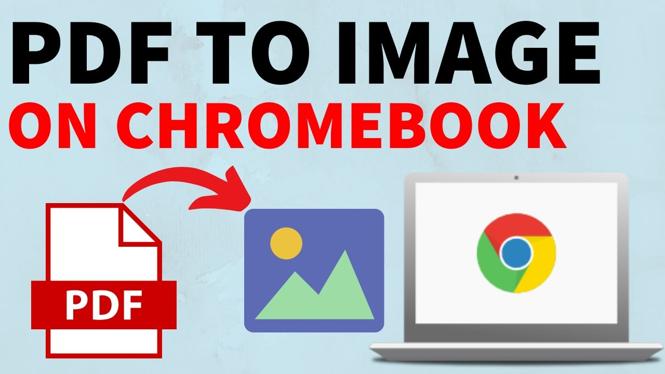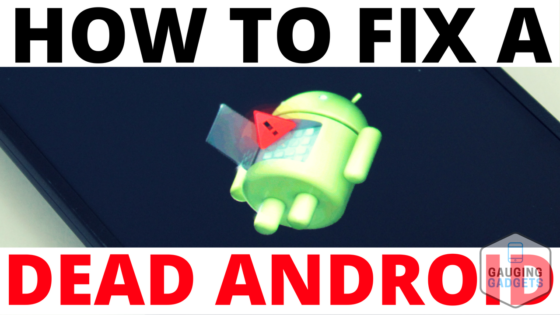How to stop apps from opening on Startup in Windows 10? In this tutorial, I show you how to disable start up apps on Windows 10 and stop them from opening when you turn on your computer. Stopping apps from opening on start up can speed up your computer.
Stop Apps From Opening On Startup in Windows 10 (Video Tutorial):
Follow the steps below to disable startup apps in Windows
- Right click the small windows icon in the bottom left.
- In the menu select settings.
- In the Windows 10 settings search Startup Apps.
- Once Startup Apps is open you will see a list of all the apps that startup when your computer is turned on. Apps that have an impact rating show how much it will slow down your computer when turning on. Use the on and off switch next to each app to enable or disable it.
- Once you have disabled any of the apps you can close the Windows 10 settings and enjoy your faster computer.
More Windows 10 Tutorials:
Discover more from Gauging Gadgets
Subscribe to get the latest posts sent to your email.


 Subscribe Now! 🙂
Subscribe Now! 🙂