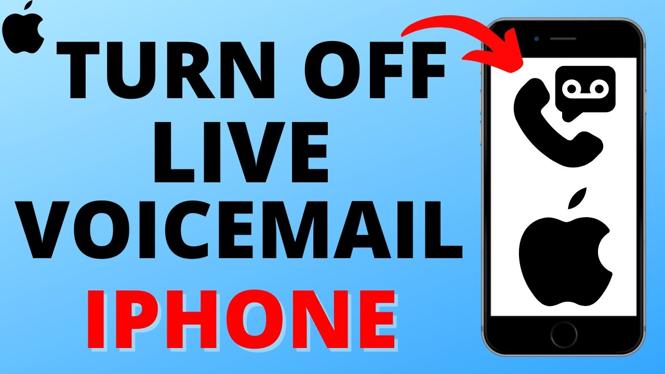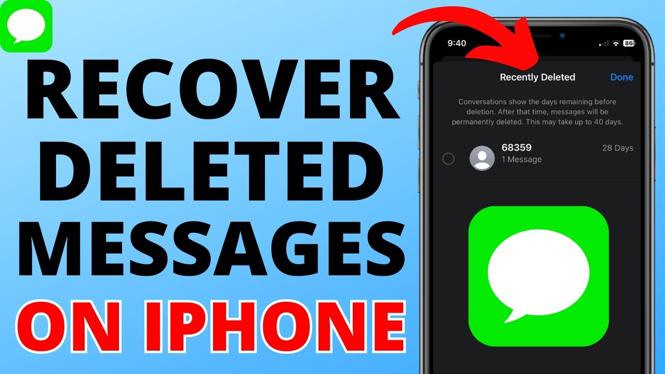How to Screen Record on Mac
Recording your screen on a Mac is simple and built right into macOS — no extra software needed. Whether you’re using a MacBook, Mac Mini, or any Mac running macOS Mojave or later, you can easily capture your screen and even include audio from your microphone. Follow this guide to create screen recordings for tutorials, presentations, or sharing gameplay.
Video Tutorial
Why You Might Want to Screen Record on Mac
Screen recording is a handy tool for creating tutorials, recording online meetings, capturing software demos, or saving streaming videos for offline reference. It’s especially useful for teachers, students, content creators, and anyone needing to explain or showcase what’s happening on their screen.
How to Screen Record on Mac
Use the Built-In Screen Recording Tool
- Open the Screenshot Toolbar:
PressShift + Command (⌘) + 5on your keyboard. This opens the screenshot and screen recording controls. - Select a Recording Option:
- Click the Record Entire Screen icon to record your whole display.
- Click the Record Selected Portion icon to record a specific part of your screen. Adjust the frame by dragging the corners.
- Enable Microphone (Optional):
Click Options in the toolbar and choose your microphone under Microphone if you want to record audio along with your screen. - Choose Save Location and Settings:
In Options, you can also pick where to save your recording and set a timer if you need a delay before recording starts. - Start Recording:
Click Record to begin. - Stop Recording:
To stop, click the Stop button in the menu bar at the top of the screen (it looks like a square inside a circle) or pressCommand (⌘) + Control + Esc. - Access Your Recording:
The recording automatically saves to your selected location. By default, it usually appears on your Desktop.
With these steps, you can easily create high-quality screen recordings on your Mac whenever you need them.
More MacOS Tips & Tutorials:
Discover more from Gauging Gadgets
Subscribe to get the latest posts sent to your email.


 Subscribe Now! 🙂
Subscribe Now! 🙂