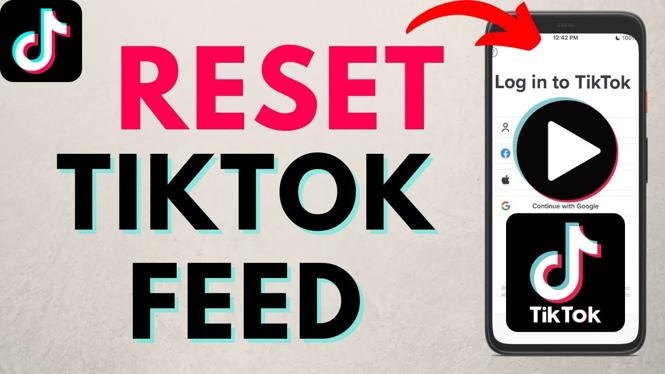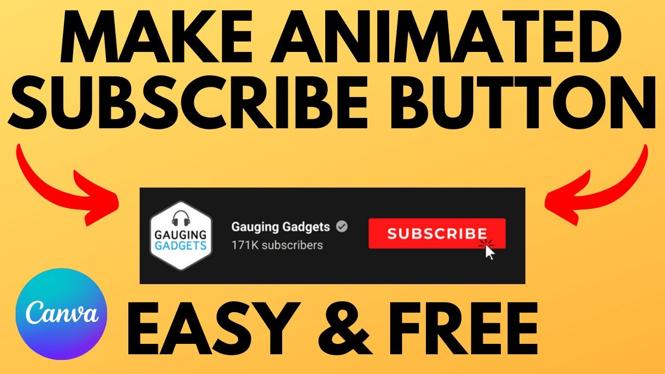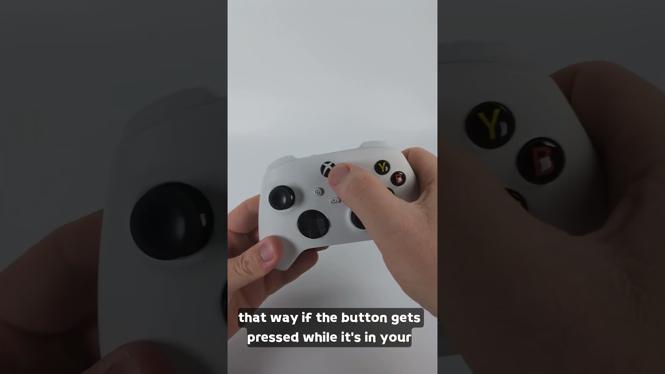How to install Firefox on a Chromebook? In this tutorial, I show you how to get Firefox on your Chromebook without the Google Play. This means you can use Firefox rather than Chrome as your browser on a Chromebook. This Firefox installation works on all Chromebooks that support Linux including Intel, AMD, and ARM processors.
Install Firefox on Chromebook(Video Tutorial):
Follow the steps below to setup Firefox on a Chromebook:
- Open the Chromebook settings and search Linux
- Select Turn On next to Linux Development Environment.
- Select Install to install Linux on your Chromebook
- Once the Linux Terminal opens, type the following command to ensure Linux is up-to-date on your Chromebook and hit enter.
- You can now install any available apps you want to install. Check below for a large list of apps and their install commands. In this tutorial we install Firefox with the following command.
- Once you have installed a Linux app on your Chromebook, update the app by typing the following command.
- You can now find the Linux apps on your Chromebook by opening the launcher.
More Chromebook Tutorials & Tips:
Discover more from Gauging Gadgets
Subscribe to get the latest posts sent to your email.

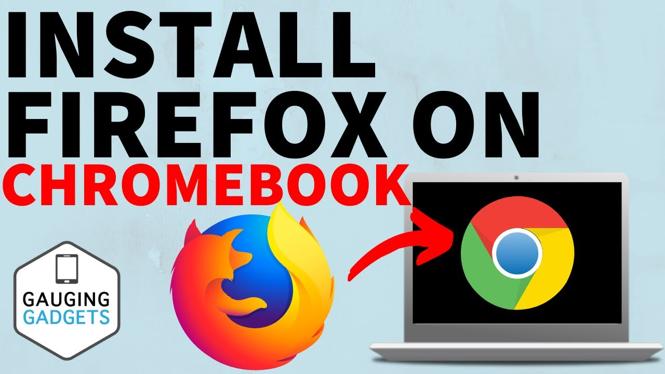
 Subscribe Now! 🙂
Subscribe Now! 🙂