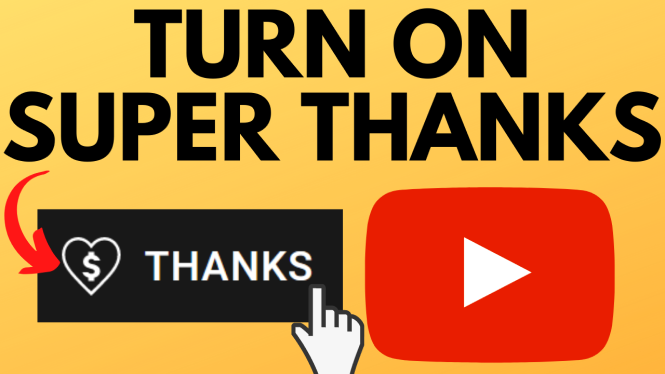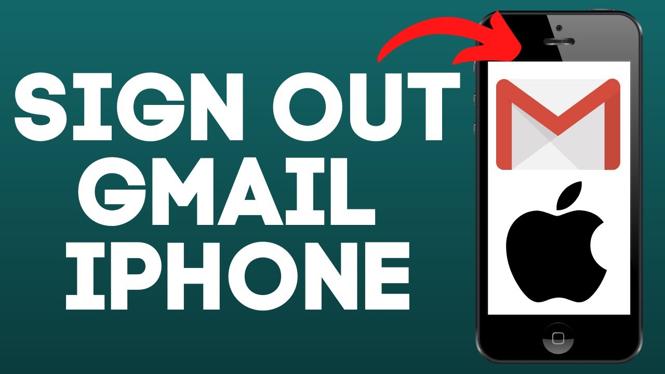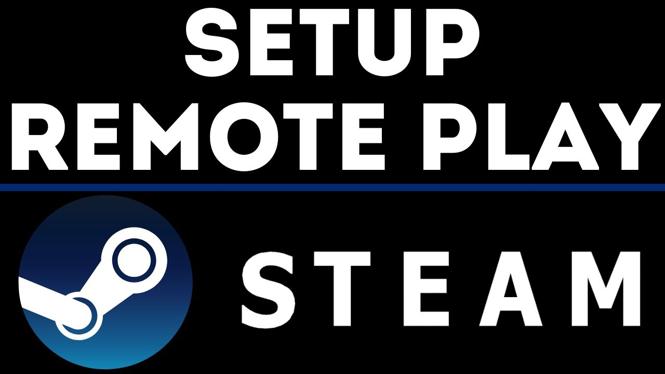How to Put AirPods Pro 2 into Bluetooth Pairing Mode
The AirPods Pro 2 are among the most innovative and versatile wireless earbuds available today. Whether you’re switching from a device or connecting to a new one for the first time, knowing how to put AirPods Pro 2 into Bluetooth pairing mode is essential. This step-by-step tutorial will guide you through the process, ensuring a smooth connection with your devices whether they are iPhone, Android, Windows PC, or any other Bluetooth-enabled gadgets.
Video Tutorial
Why You Might Be Looking for This Tutorial
There are various scenarios where knowing how to put your AirPods Pro 2 into Bluetooth pairing mode is critical. For instance, if you’ve just purchased a new smartphone or need to connect to a different laptop, you’ll want a quick and hassle-free way to switch your earbuds from one device to another. Additionally, if you’re experiencing connection issues with your current device, re-enabling the pairing mode can often solve these problems. This tutorial ensures that you can enjoy seamless audio experiences no matter where you are or what device you’re using.
Steps to Activate Bluetooth Pairing Mode on AirPods Pro 2
- Make Sure AirPods Pro 2 are Charged: Before you attempt to put your AirPods Pro 2 in pairing mode, ensure that they are sufficiently charged. Place them in their charging case and check for a green light indicator.
- Open the Charging Case: With the AirPods Pro 2 inside the charging case, open the lid. This automatically powers on the earbuds, preparing them for the pairing process.
- Press the Setup Button: Locate the small round button on the back of the charging case. Press and hold this button until the LED indicator on the front of the case starts flashing white. This indicates that your AirPods Pro 2 are now in Bluetooth pairing mode.
- Connect to Your Device: On your device (iPhone, Android, Windows PC, etc.), navigate to the Bluetooth settings. Look for “AirPods Pro” in the list of available devices and select it to complete the pairing process.
- Confirmation: Once connected, you will receive a confirmation notification on your device, and the LED indicator light on the charging case will switch to a solid green. Your AirPods Pro 2 are now ready to use.
Troubleshooting Tips
If you encounter any issues while trying to put your AirPods Pro 2 into pairing mode, consider the following tips:
- Ensure that Bluetooth is enabled on your device.
- Keep your AirPods Pro 2 close to the device you’re trying to connect.
- Reset your AirPods Pro 2 by pressing and holding the setup button for about 15 seconds until the LED light flashes amber and then white.
By following these steps, you should be able to easily connect your AirPods Pro 2 to any Bluetooth-enabled device, allowing you to enjoy your favorite music, podcasts, and calls without interruption.
More AirPods Tips & Tutorials:
Discover more from Gauging Gadgets
Subscribe to get the latest posts sent to your email.


 Subscribe Now! 🙂
Subscribe Now! 🙂