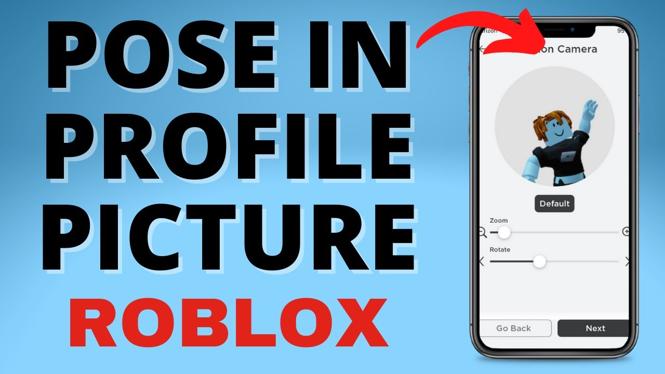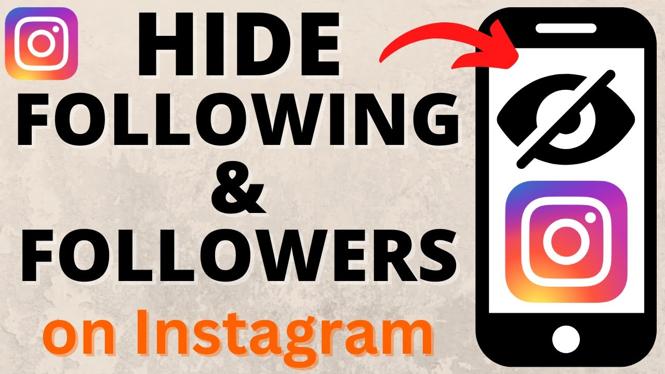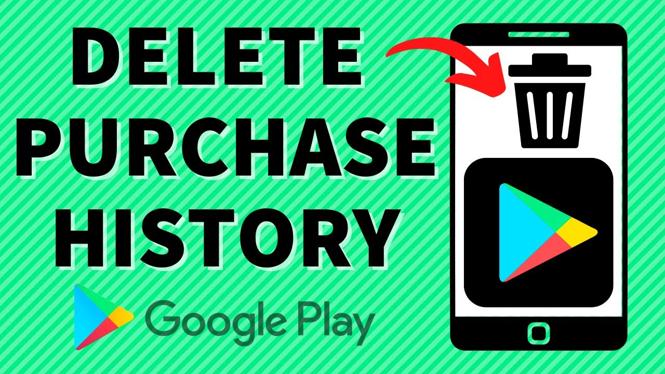How to hide a file inside of an image? In this tutorial, I show you how to hide a file inside of an image file. This is a great way to hide anything from anyone. The steps in this tutorial can hide any file type including picture files, text files, video files, software files, exe, apk, bat, etc… This tutorial requires a Windows computer and compression software; I recommend 7-Zip.
7-Zip link: https://www.7-zip.org/
The practice in this tutorial is known as Steganography and is used to conceal a file, message, image, data, or video within another file. This how-to video was made for educational purposes only.
Video Tutorial:
How to hide a file inside an image:
- Right-click on the desktop and create a new folder titled “test.”
- Add the image file as well as the other file that you would like to hide inside the “Test” folder.
- Rename the image something short and easy. In this tutorial, I named it “Image.”
- For this tutorial, I created a text document and placed fake banking information in the text file.
- When you have your text file saved with the information you would like to have hidden, right-click on the image and hover over 7-Zip. Then select “Add to text.zip.” This will create a zip folder.
- Select the Start button in the bottom-left and search CMD. When you seen Command Prompt appear from the list of options, select it.
- When Command Prompt opens, if you created a folder named “test,” then type:
cd desktop/test
or
cd desktop/[insert folder name here without brackets]
and press Enter.
- Next, type: dir
and press Enter.
This will pull up a directory of items that are in that folder. You should see your image file.
- Next, type:
copy /b image.png+text.zip image2.png
or
copy / b [name of image file without the brackets]+[name of text or other file without brackets] [new name of second image file without brackets]
and press Enter.
- Return to your test folder, and you should have a second image in the image folder called image 2.
- If you open the image 2 file, it will open and appear just like image 1. If you open it in 7-Zip, should be able to see the .txt file. If you open that, you will see your text file. If you did this with a video or other image, they should appear here.
Other Windows Tutorials:
Discover more from Gauging Gadgets
Subscribe to get the latest posts sent to your email.

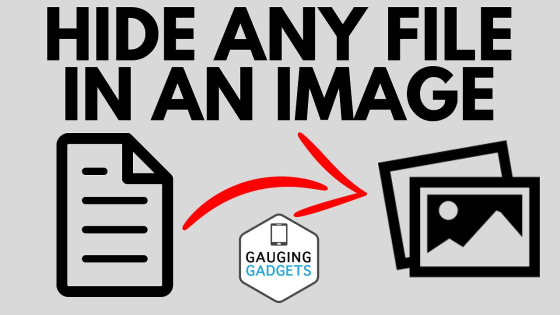
 Subscribe Now! 🙂
Subscribe Now! 🙂