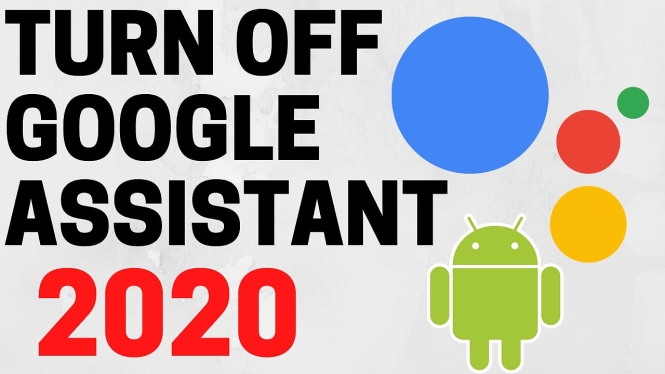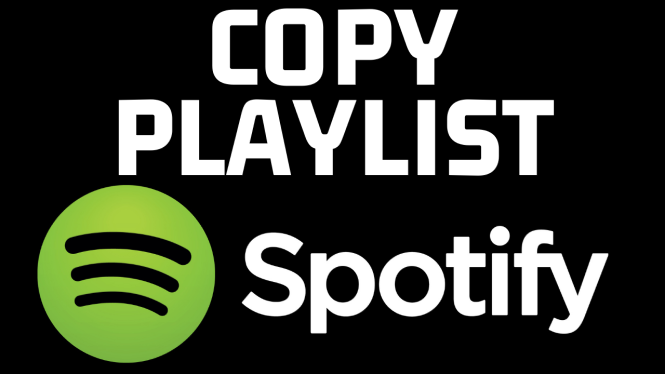How to Enable Emojis on Samsung Keyboard
Emojis are a fun and expressive way to communicate with friends, family, and colleagues. With their increasing popularity, knowing how to use emojis effectively can enhance your messaging experience. If you own a Samsung Galaxy phone, enabling emojis on your Samsung Keyboard is a straightforward process that will allow you to quickly convey your feelings and thoughts in a visual format. In this guide, we will outline the steps to enable emojis on your Samsung Keyboard and offer some tips to maximize your emoji experience.
Video Tutorial
Why You Might Be Looking for This Tutorial
If you are unsure how to access emojis on your Samsung device, this tutorial is for you. Many users may find the built-in keyboard settings confusing or might not realize that emojis are part of the keyboard layout. This guide not only provides a step-by-step walkthrough of the process but also offers additional tips and tricks for using emojis effectively in your texts. Whether you’re looking to add some fun to your conversations or simply stay updated with modern communication trends, enabling emojis on your Samsung Keyboard is an essential skill.
Steps to Enable Emojis on Samsung Keyboard
- Unlock Your Device: Start by unlocking your Samsung Galaxy phone.
- Open the Keyboard: Open any messaging app (such as Messages, WhatsApp, etc.) to bring up the Samsung Keyboard.
- Access Keyboard Settings: Tap on the gear icon or the keyboard icon (depending on your Samsung model) to access keyboard settings.
- Enable Emoji Options: Navigate to “Preferences” or “Keyboard layout and feedback” where you can find the option to enable emojis. Make sure the checkbox for “Show emoji” or “Use emoji” is selected.
- Using Emojis: Once enabled, you can easily switch to the emoji keyboard by tapping the smiley face icon on your keyboard. Browse through categories or use the search bar to find specific emojis.
- Emoji Shortcuts: Familiarize yourself with emoji shortcuts that can save time. For example, typing a word like “heart” may automatically suggest a heart emoji.
Conclusion
Enabling emojis on your Samsung Keyboard is a simple yet effective way to enrich your texting experience. By following the steps outlined in this guide, you’ll be able to express your emotions more vividly and keep your conversations engaging. Don’t hesitate to explore the variety of emojis available and make your messages stand out!
More Samsung Phone Tips & Tutorials:
Discover more from Gauging Gadgets
Subscribe to get the latest posts sent to your email.


 Subscribe Now! 🙂
Subscribe Now! 🙂