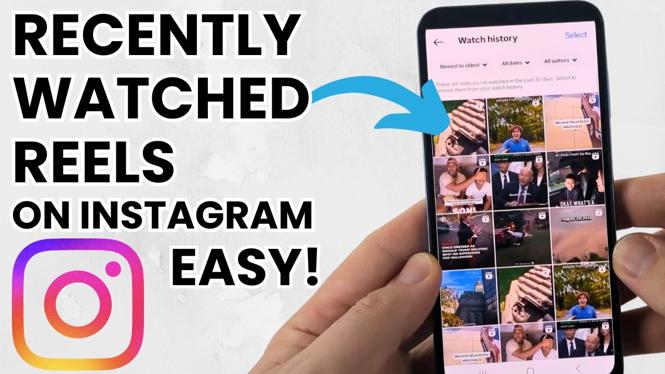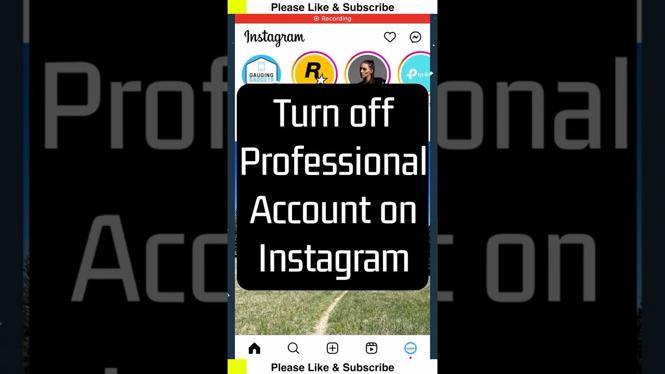How to deactivate Instagram account on desktop? In this tutorial, I show you how to deactivate your Instagram account in a desktop browser on a PC, Macbook, Laptop, or Chromebook. This means you can temporarily deactivate your Instagram account rather than permanently deleting your Instagram account. Deactivating your Instagram account is easy with this full guide.
Deactivate Instagram Account on Desktop, PC, or Chromebook 2024(Video Tutorial):
Follow the steps below to deactivate your Instagram account:
- Open https://instagram.com in the browser on your PC and make sure you are logged into your Instagram account.
- Select Profile in the bottom left.
- Once on your Instagram profile page, select the gear next Edit Profile to bring up the settings menu.
- In the settings menu, select Settings and Privacy.
- Select See more in Accounts Center.
- Choose Personal Details in the left menu, then select Account ownership and control.
- Select Deactivation or Deletion.
- Choose the Instagram account you want to deactivate.
- Make sure Deactivate account is selected then select Continue.
More Instagram Tips & Tutorials:
Discover more from Gauging Gadgets
Subscribe to get the latest posts sent to your email.


 Subscribe Now! 🙂
Subscribe Now! 🙂