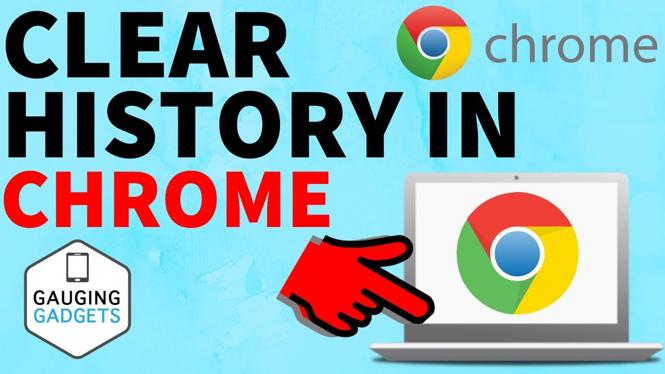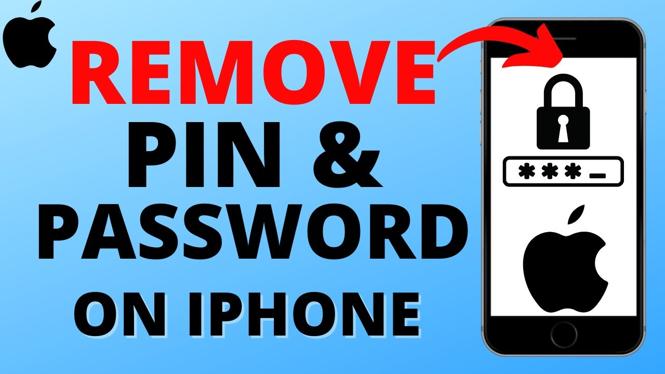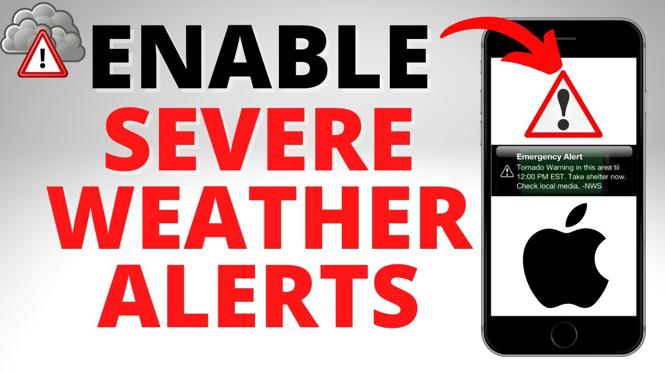How to customize the watch face on your Forerunner 945. In this tutorial, I show you how to change the watch face on your Garmin Forerunner 945. The Garmin Forerunner 945 comes with several default watch faces. These watch faces can be customized to include more data, different watch hands, and even different colors.
Get a Forerunner 945 (paid links): https://geni.us/Forerunner945
Useful Garmin Forerunner 945 Accessories 👇
- Extra Charging Cables: https://geni.us/945Cable
- Charging Port Protector: https://geni.us/945Port
- Screen Protectors: https://geni.us/945screen
- Replacement Watch Bands: https://geni.us/945Band
Customize Watch Faces on the Garmin Forerunner 945 (Video Tutorial):
What data can you add to your Garmin watch face?
When changing the data fields on your Garmin Forerunner 945 watch face, the following data sets are available: Day of the week, Date, Altitude, Barometric pressure, Heart rate, Current temperature, Temperature highs and lows, Notifications, Miles ran, Battery, Calendar, Calories, Date, Floors, Garmin, Intensity Minutes, Move Bar, Seconds, Status, Steps, Sunrise/Sunset, and Weather. You also have an array of available options to change the watch hands and color accents.
How to apply a pre-configured Garmin Forerunner 945 watch face:
- With the Garmin Forerunner 945 displaying the watch face, hold down the Up button.
- Select Watch Face using the Start/Stop button.
- Use the Up and Down buttons to scroll through the available watch faces.
- Once you find a watch face you like, use the Start/Stop button to select it.
- Once selected, you can choose to apply the watch face or customize it. 6. From here, you can customize a pre-configured watch face or add a new one (see below).
How to add and customize a new watch face to your Forerunner 945:
- Repeat steps 1 & 2 above. Select Add New at the end of the list of pre-configured watch faces.
- Select between analogue and digital. Select the layout. Next, decide if you want it to display seconds.
- The data fields that are displayed on the watch face are customizable. To change them, select Data and the first data field will blink. Change it by scrolling through the list of available data fields. Select the one you’d like to display using the Start/Stop button.
- The next data field should start to blink to allow it to change. Update all data fields to your liking. In the end, select between Altimeter and Barometer.
- Next, select Accent colors. For this example, we are updating the color on the minutes.
- Next, select the background color and select between white and black.
- You have now changed and customized the watch face on your Garmin Forerunner 945.
Other Garmin Forerunner 945 Tutorials!
Discover more from Gauging Gadgets
Subscribe to get the latest posts sent to your email.


 Subscribe Now! 🙂
Subscribe Now! 🙂