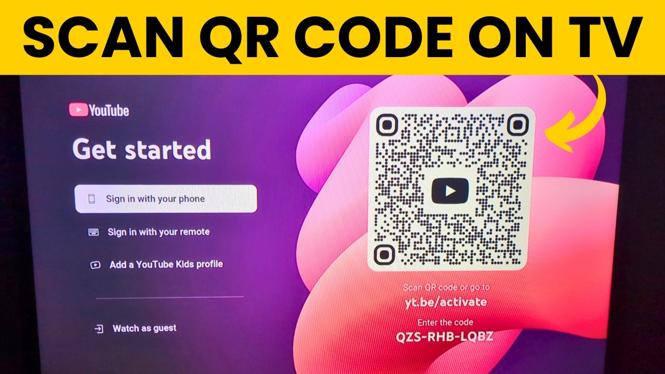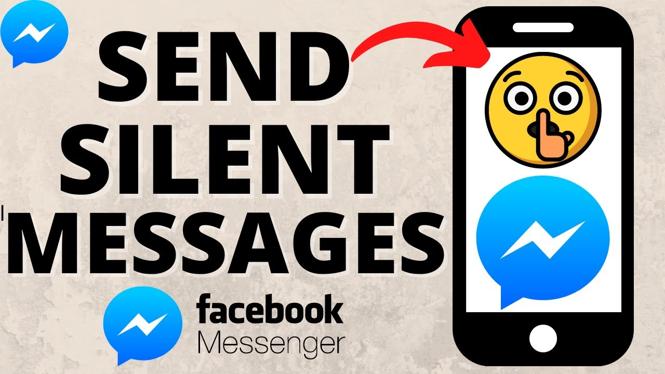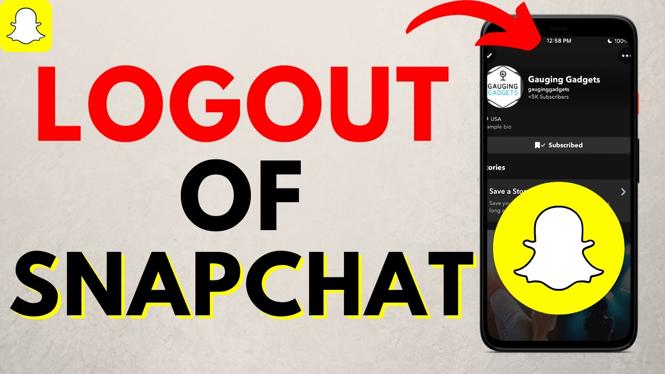How to Clear Cache on Android? In this tutorial, I show you how to clear app cache on your Android phone or tablet. Clearing cache on your Android phone can fix errors in app, make your phone faster, and save storage space. Let me know in the comments if you have any questions while you clear cache on Android.
How to Clear Cache on Android (Video Tutorial):
Follow the steps below to clear cache on Android:
- Open the settings on your Android phone or tablet.
- In the Android settings, find and select Apps & notifications.
- Select App info.
- Find and select the app that needs to have it’s cache cleared.
- Once you select the app, select Storage & cache.
- Select Clear cache.
- Repeat this process for any other apps on your Android phone to clear their cache.
More Android Tutorials:
How to Download Fortnite on Android - 2025
How to Scan QR Code on Android - 2 Ways
How To Multistream from a Phone - iPhone & Android - Livestream to Twitch, YouTube, Facebook
How to Turn Off Google Assistant on Android - 2021 - Completely Disable Google Assistant
How to Clear Google Search and Browser History on Android - 2022
How to Change App Permissions on Android - Manage App Permissions
How to Turn Off Google Assistant on Android 2020 - Disable / Deactivate Google Assistant
How To Record Your Voice For Waze Navigation - Waze Tutorials
How to Turn Off Google Assistant on Android - Disable / Deactivate Google Assistant
How to Download Wikipedia Offline Android & iPhone - Download All of Wikipedia
Fix Android Group Text Message Issues Where Messages Go to Each Person Individually
How to View Website Page Source from Phone - Android - HTML
How To Prepare Your Phone For Overseas Travel - 5 Step Travel Prep Tutorial
How to Turn Off Instagram Dark Mode - Android & iPhone
Stream Mobile Games to Twitch with Streamlabs - Android and iOS - Free
Related
Discover more from Gauging Gadgets
Subscribe to get the latest posts sent to your email.


 Subscribe Now! 🙂
Subscribe Now! 🙂