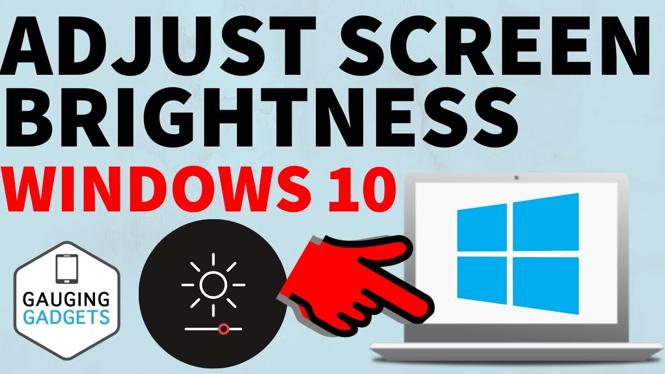How to change the password for your Instagram account? In this tutorial, I show you how to change your Instagram password from your phone. This is something that you would do every so often to keep your account safe and to ensure that your password is secure.
Video Tutorial:
How to change your Instagram account password (from your phone):
- Open the Instagram app and sign into your account.
- Select the Profile icon that looks like a person (located in the bottom right-hand corner of the Home screen).
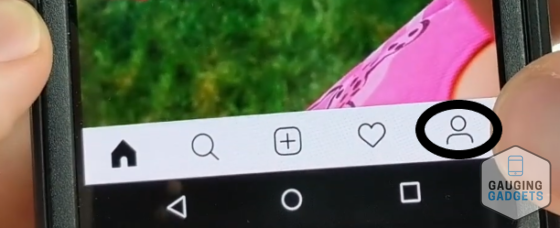
- Open the Menu button (three horizontal lines in the top right-hand corner of the app).
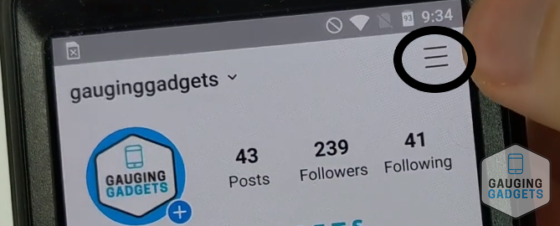
- At the bottom of the Menu, select settings.
- Select Security.
- Under Login Security, select Password.
- Type in your current password and then your new password, then select the check mark in the top right.
- Your password has been successfully changed! You should receive a confirmation email.
How to change your Instagram email:
Social media tips and tricks: https://www.youtube.com/playlist?list=PL8griS8Ww-KmO35-SCi6_g_NxaqzYWDle
Tutorials for content creators: https://www.youtube.com/playlist?list=PL8griS8Ww-KnaKWuqpVyyIslbPmQvzrYR
Other Instagram Tutorials:
Discover more from Gauging Gadgets
Subscribe to get the latest posts sent to your email.

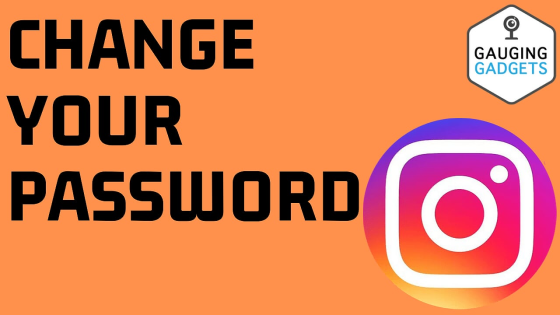
 Subscribe Now! 🙂
Subscribe Now! 🙂