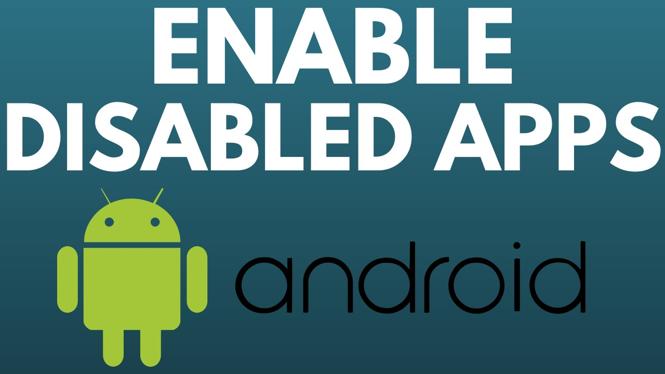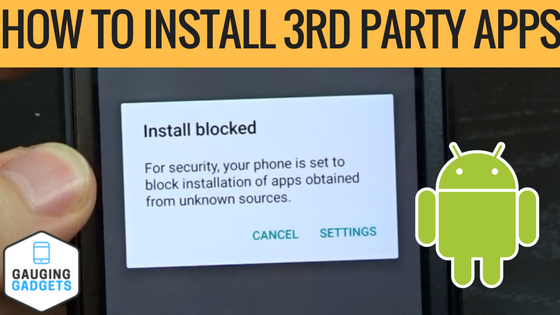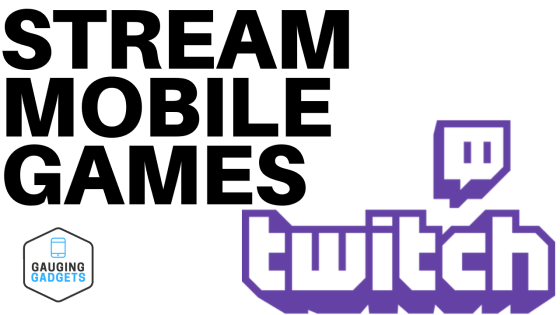How to access Samsung secure folder? In this tutorial, I show you how to setup and use the secure folder on your Samsung phone. The Samsung secure folder allows you to privately and securely store files and apps on your Samsung phone.
Access Samsung Secure Folder (Video Tutorial):
Follow the steps below to access Samsung Secure Folder:
- Open the settings app on your Samsung phone byt swiping up and selecting Settings.
- Select Biometrics and security.
- Select Secure Folder.
- Sign in to your Samsung account or create a new account.
- Give permission to Secure Folder so that it can secure files and apps.
- Select the lock type for your Samsung secure folder. The options are Pin, Pattern, or Password.
- To lock the secure folder, select the three-dots icon, and then select Lock and Exit.
- To unlock the secure folder, from the home screen, swipe up, select the Secure Folder, enter the lock type of choice.
- To delete a file long-press it within the Secure Folder app and select DELETE at the bottom.
- To move a file, long-press it within the Secure Folder app and select the three-dots icon at the bottom. From here, select Move out of secure folder.
- To remove an app from the secure folder, long-press the app from the Secure Folder app, and then select DISABLE and then select DISABLE again.
More Android Tips & Tutorials:
Discover more from Gauging Gadgets
Subscribe to get the latest posts sent to your email.


 Subscribe Now! 🙂
Subscribe Now! 🙂