How to customize watch faces on your Garmin Venu? In this tutorial, I show you how to customize the watch faces that come with your Garmin Venu. The Garmin Venu comes with several default watch faces. These watch faces can be customized to include more data, different watch hands, and even different colors.
Order One Today (Paid Links) 👇
Garmin Venu: https://geni.us/Venu
Useful Accessories (Paid Links) 👇
Garmin Venu Extra Charging Cable: https://geni.us/VenuChargingCable
Garmin Venu Screen Protector: https://geni.us/VenuScreenProtector
Garmin Venu Port Protector: https://geni.us/VenuPort
Video Tutorial:
How to customize the watch face on your Garmin Venu:
- Open the Menu by holding down the button on the bottom right.
- Select Watch Face. Scroll through and select a watch face that you would like to customize. Swipe from top to bottom to begin customization.
- In this tutorial, I scrolled all the way to the bottom of the preconfigured watch faces and selected the Plus symbol to create one from scratch.
- From here, you can choose the background, analog/digital, data fields (select the small ring icon and scroll through the available data fields: battery, steps, calories burned, heart rate, temperature, sunrise/sunset, move, status, etc), and the last option is the seconds ring, but keep in mind that this uses more battery. Once complete, select the top right button to save.
More Garmin Venu Tutorials:
Discover more from Gauging Gadgets
Subscribe to get the latest posts sent to your email.


 Subscribe Now! 🙂
Subscribe Now! 🙂
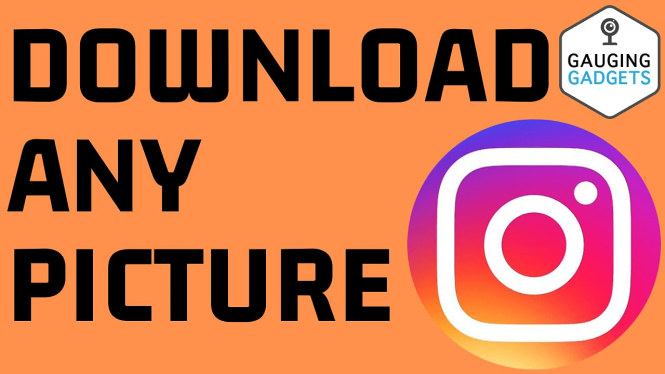

1 comment