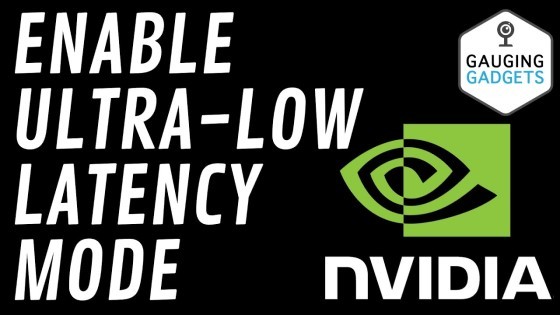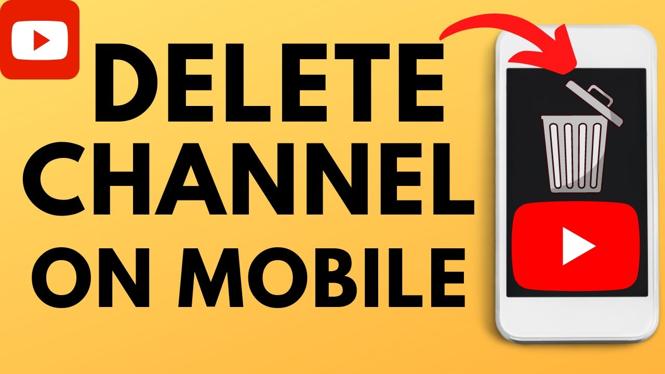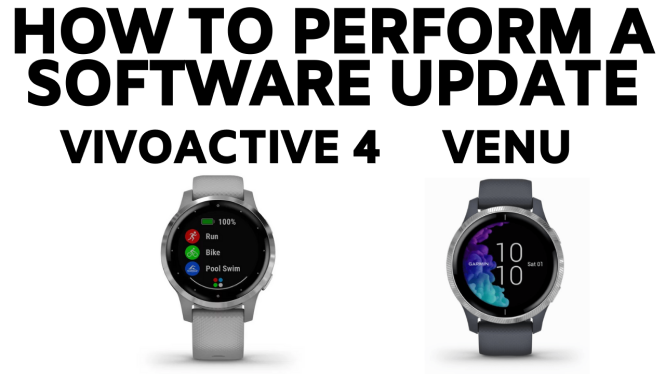In this overview, I run through each of the Garmin Fenix 6 system settings, and show you how to access them. This is great if you are looking to get more out of your smartwatch and would like to see all of the available options. If you don’t have your yet, no worries!
Order One Today 👇
Garmin Fenix 6S on Amazon: https://geni.us/Fenix6S
Garmin Fenix 6 on Amazon: https://geni.us/Fenix6
Garmin Fenix 6X on Amazon: https://geni.us/Fenix6X
Useful Garmin Fenix 6 Accessories 👇
Extra Charging Cables: https://geni.us/Fenix6Cable
Charging Port Protector: https://geni.us/Fenix6Port
Screen Protectors: https://geni.us/Fenix6Screen
Replacement Watch Bands: https://geni.us/Fenix6Bands
Video Overview:
How to access system settings on your Garmin Fenix 6:
- Hold down the Up button to open the Menu.
- Once the Menu opens, select Up button to scroll through the Menu options. Select System.
System Settings:
- 0:31 – Language
- 0:44 – Time
- 2:00 – Backlight
- 3:28 – Sounds
- 4:09 – Do Not Disturb
- 4:36 – Hot Keys
- 5:49 – Auto Lock
- 6:05 – Units
- 6:19 – Format
- 6:43 – Data Recording
- 7:06 – USB Mode
- 7:15 – Reset
- 7:56 – Software Update
- 8:02 – About
Settings Rundown:
Language:
- Set language preference here
Time:
- 12-Hour
- 24-Hour
- Military
- Determine how time is set:
- Auto
- GPS (will automatically set/update based on location (this usually updates when you use GPS during an activity))
- Phone (will automatically set/update based on phone time)
- Manual
- Auto
- Alerts
- Sunrise (set alerts for x:xx time before sunrise)
- Sunset (set alerts for x:xx time before sunset)
- Hourly (alerts you every hour)
- Time Sync
- Syncing Time With Phone (one-time sync with phone)
- Syncing Time with GPS (one-time sync with GPS)
Backlight:
- During Activity
- Keys (this will trigger the backlight if you hit any keys)
- Off
- On
- After Sunset
- Alerts (this will trigger the backlight if you get an alert)
- Off
- On
- After Sunset
- Gestures (if you turn the watch towards you, the backlight will be triggered)
- Off
- On
- After Sunset
- Timeout
- Brightness
- Keys (this will trigger the backlight if you hit any keys)
- Not During Activity (same settings as above)
Sounds:
- Keytones
- Alert Tones
- On
- Off
- During Activity
- Vibration
- On
- Off
- Key Vibe
- On
- Off
Do Not Disturb:
- Status
- On
- Off
- During Sleep (in Garmin Connect App, configure your sleep times to turn off notifications while you sleep)
Hot Keys (assign buttons and button combinations to automatically open different apps or menus):
- Alarm Clock
- Backlight
- Baro. Watch Mode
- Broadcast HR
- Broadcast HR
- Change Sport
- Clocks
- Dual Grid
- Flashlight
- Lap
- Lock/Unlock Keys
- Metronome
- MOB
- Music Controls
- Navigation
- Phone
- Controls
- Save Location
- Screenshot
- Sight ‘N Go
- Stopwatch
- Sync Time
- Timers
- Wallet
- Watch Face
- WiFi
Auto Lock:
- Off
- Always
- During Activity
- Not During Activity
Units:
- Distance
- Pace/Speed
- Elevation
- Depth
- Weight
- Height
- Temperature
- Pressure
- Vert Speed
Format:
- Pace/Speed Preference:
- Running
- Cycling
- Cardio
- Strength
- Hiking
- XC Ski
- Alpine Skiing
- Walking
- Climb
- SUP
- Other
- Pool Swim
- Open Water
- Start of Week
- Pos. Format (GPS position format)
- Format
- Datum
- Spheroid
Data Recording:
- Smart
- Every Second (most accurate, but uses more battery life)
USB Mode:
- Garmin
- MTP (Media Transfer)
Reset:
- Reset Default Settings (resets your settings, but leaves user information, watch faces, and apps, but will reset your settings to factory
- Delete All Activities
- Reset Totals
- Delete Data and Reset Settings (Factory Reset – hard reset and removes all user information)
Software Update:
- Auto Update (configure if it will automatically update)
- Off
- On
About:
- Unit ID
- Version Number
- Watch-specific information
More Fenix 6 Tutorials:
Discover more from Gauging Gadgets
Subscribe to get the latest posts sent to your email.


 Subscribe Now! 🙂
Subscribe Now! 🙂