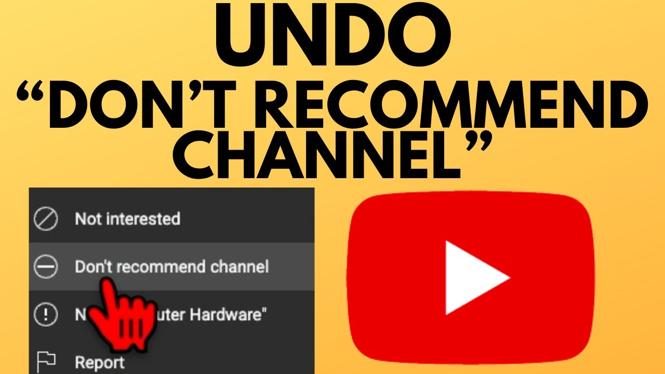How to send Instagram direct messages on a desktop, laptop, mac, or Chromebook? In this tutorial, I show you how to send Instagram messages from a desktop PC without using developer tools in Chrome. This trick will allow you to view and read your previous messages as well as send new direct messages on Instagram. You can use any browser including Firefox, Google chrome, Safari, Brave, or Microsoft Edge.
Note: Instagram recently made an update adding direct messaging to the desktop version of Instagram. This means you can DM directly from Instagram without having to access the developer tools or make your browser act like a phone. This Instagram tutorial works with the following computers: Windows 10 PC, Macbook, Laptops, Linux, Chromebook, Desktop computers, and smart TVs.
Direct Message on Instagram from Desktop PC Video Tutorial:
Follow the steps below to Direct Message on Instagram from Desktop PC:
- Open https://instagram.com in the desktop browser and make sure you are logged into your Instagram account.
- Once logged in, simply select the direct message button on the top of the Instagram web page. It should look like a paper airplane.
- This will open the desktop version of Instagram direct message. From there, you can see all of your past and current Instagram direct messages.
- To start a new direct message, select the icon that looks like a pencil.
More Instagram Tutorials:
Discover more from Gauging Gadgets
Subscribe to get the latest posts sent to your email.


 Subscribe Now! 🙂
Subscribe Now! 🙂